Development instance from Studio
|
For Subscription editions only. |
Learn how to launch Bonita UI Builder from Bonita Studio for development only.
Prerequisites
-
Docker 20.10.0 or later must be installed and the daemon is running.
-
2025.2 Bonita Studio (or any later version) opened.
To launch Bonita UI Builder from Bonita Studio, the docker command must be available from the command line.
On Windows, you can either use Docker Desktop or install Docker CLI from the Windows Subsystem for Linux (WSL) and configure an appropriate alias.
You can test the prerequisite by running docker version --format '{{.Server.Version}}' in a PowerShell terminal for Windows or in a regular terminal for other operating systems.
Make sure no firewall is blocking the connection between Bonita UI Builder and Bonita Runtime.
Configure a Bonita project to use Bonita UI Builder
When creating a new Bonita project, you can configure Bonita UI Builder in the wizard.
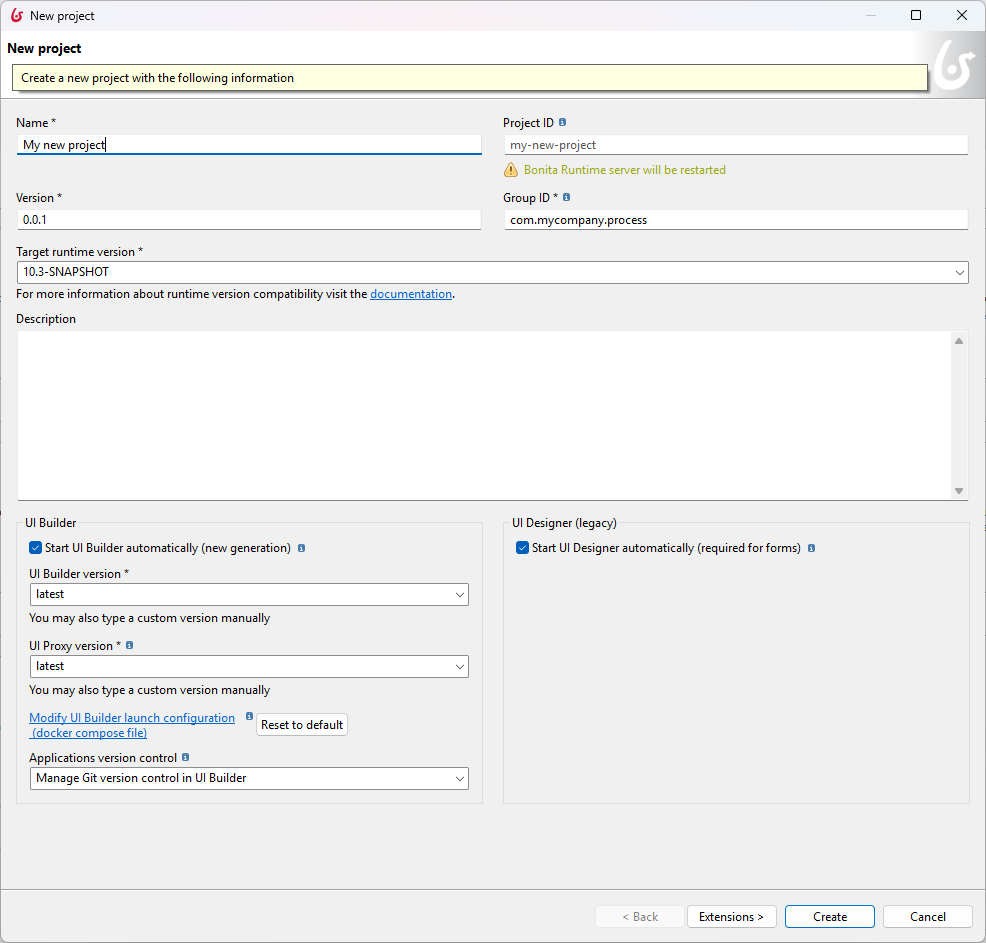
You can choose to automatically start your preferred UI Tool (UI Builder or legacy UI Designer) when opening the project.
You can disable the tool’s auto-start if you do not use it regularly.
For Bonita UI Builder, select the version you want to use. The UI Proxy version is also needed (currently the same as UI Builder).
"latest" will always use the latest available version, upgrading whenever a new version is available.
If you want to stick to a specific version that is more recent than the Studio, you can type it manually.
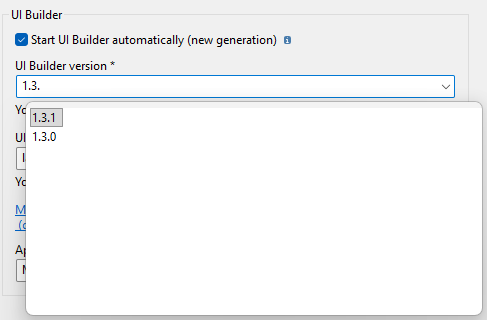
|
For advanced users, you may customize the docker-compose.yml file used to launch Bonita UI Builder. |
You can also configure an existing Bonita project with the contextual action "Edit project information…".
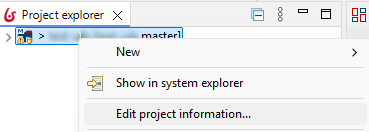
Version control options for UI Builder applications
There are two ways to manage version control for a UI Builder application. You can either:
-
Use the Bonita UI Builder built-in Version control with Git.
-
Export your application as a JSON file and use the version control on the Bonita project.
UI Builder built-in Version control with Git is recommended if you are collaborating with others on a same UI Builder application. This facilitates the conflicts resolution process with finer grain artifacts.
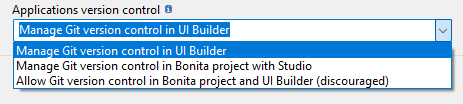
However, if you work alone or expect very few conflicts on application JSON files, you can use the Git version control on the Bonita project to keep all your changes in one place.
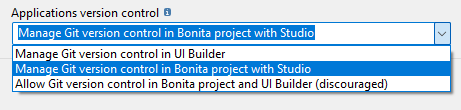
In this case, you must export your applications to JSON files from the UI Builder interface and commit them to your Bonita project repository.
They must be exported all at once, or individually to the app/.settings/org.bonitasoft.studio.common.repository/uib/web_applications folder.
You can re-import applications from JSON files in UI Builder with the "Synchronize UI Builder applications" action.
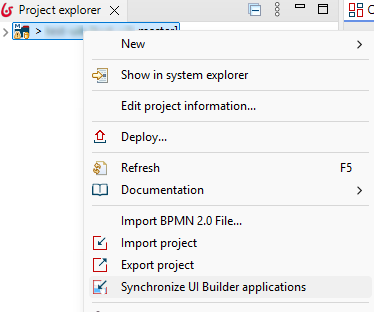
As each application has its own Git repository in UI Builder, you can even choose different strategies for different applications in the same Bonita project.
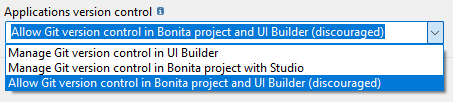
In this case, you must know which application has its own repository and which one is versioned with the Bonita project. The "Synchronize UI Builder applications" action will not erase UI Builder applications which are already shared with Git.
Launching Bonita UI Builder
The toolbar offers a button to launch Bonita UI Builder or Bonita UI Designer.
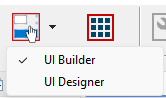
The latest tool you used during this session is selected.
After UI Builder has started, a browser window opens automatically to access the UI Builder interface.
|
If encountering issues, check our FAQ . |
Handling the Bonita UI Builder instance lifecycle
You can also use the "file" menu to restart UI Builder or make hard reset.
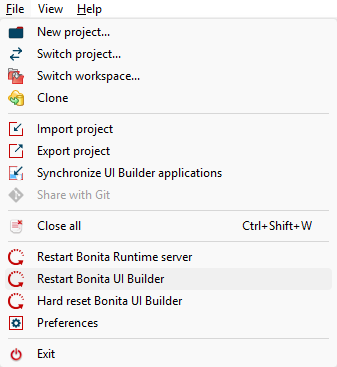
-
Restart Bonita UI Builder: stops and restarts the current Bonita UI Builder instance. Contrary to the launch button, this will not open a new browser window.
-
Hard reset Bonita UI Builder: stops and restarts the current Bonita UI Builder instance, but also removes all data (workspace and database in bound volumes).
When closing Bonita Studio, the Bonita UI Builder instance is stopped automatically.
Docker containers are deleted whenever the UI Builder instance is stopped. We rely on the image and bound volumes to keep data persistent.
Accessing UI Builder launch artefacts
All artefacts to launch Bonita UI Builder are stored in the app/.settings/org.bonitasoft.studio.common.repository/uib folder of the Bonita project.
This folder contains:
-
stacks: this is the bound volume used to store persistent data (including the database) used by UI Builder. -
workspace: this is the bound volume used to store UI Builder workspace data. -
web_applications: this is the folder where you can export UI Builder applications as JSON files to version them with the Bonita project. -
docker-compose.yml: this is the docker-compose file used to launch Bonita UI Builder. You can customize it if needed. -
dev.env: this file contains environment variables used by the docker-compose file. It is automatically re-generated by Bonita Studio at each launch. -
uib.log: this file contains the logs collected from Bonita UI Builder instance and the lifecycle operations. -
uib.log.bak_<n>: when the log file gets too big, it is rotated and archived in these files. Only a few ones are kept, older logs will be deleted.