Resources list in the Bonita Administrator Application
This page defines the term "Resources" and explains what a user with the Administrator profile can see and do about resources in Bonita Administrator Application.
Administrators can view a list of the resources filtered by type, search a resource by its name, install new resources, update existing resources, or delete resources.
Here is a view of the page:
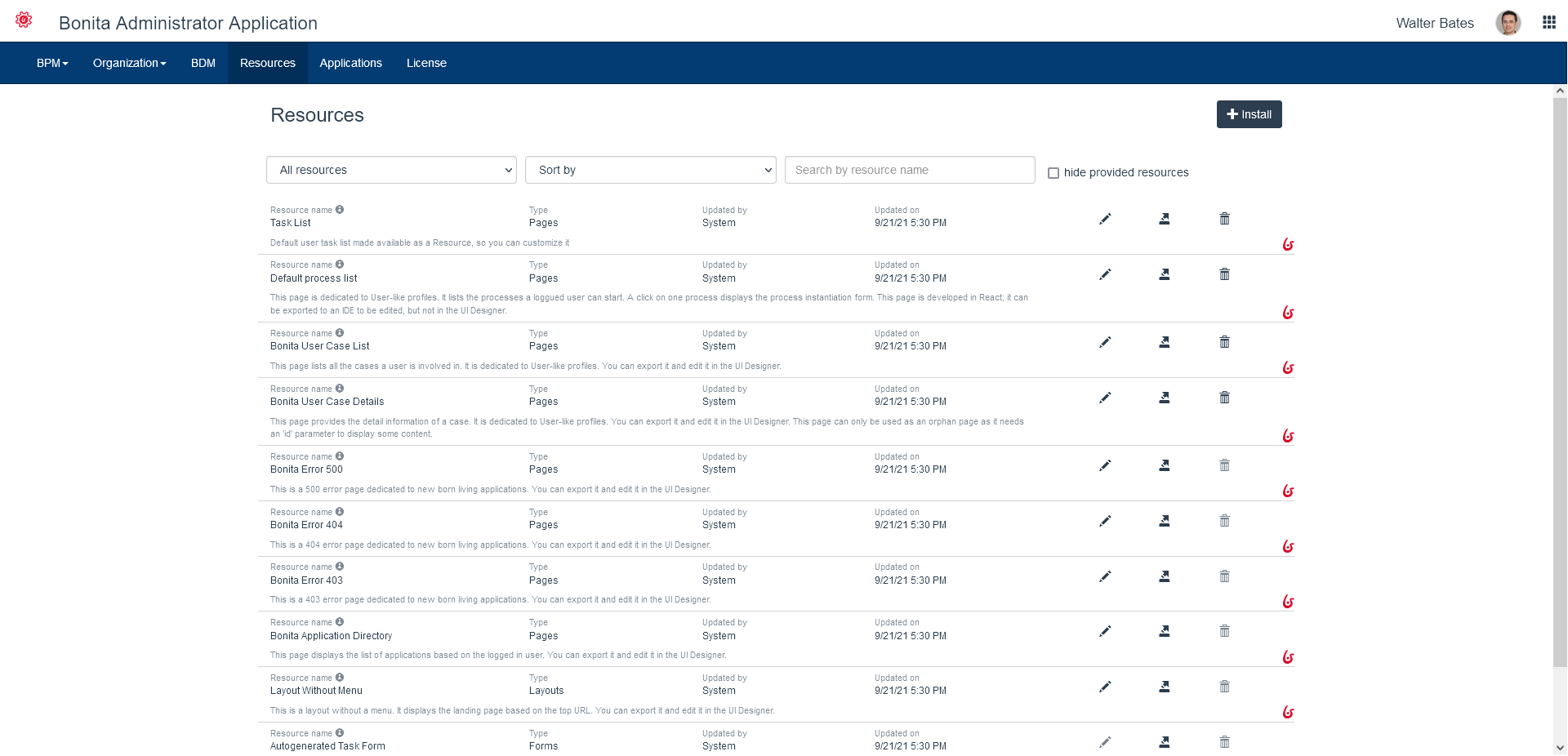
Resource definition
A resource is deployed in the Bonita Administrator Application to create the User Interface of a Living Application: it can be a page, a layout, a theme, a REST API extension, or a form that will be used by several processes so it is better to store it at platform level than within the process .bar file.
A resources is packaged as a .zip archive that contains a page.properties file, a resources directory and an index file.
-
The
page.propertiesfile contains the metadata for the page.
For example:
#The name must start with 'custompage_' name=custompage_layout displayName=Application layout page description=This is a layout page dedicated to new born living applications. It is created and editable using the UI designer. It allows to display an horizontal menu, and an iframe. The menu allows to target some pages and the iframe define the area to display those targeted pages. resources=[GET|living/application,GET|living/application-page,GET|living/application-menu] contentType=layout
-
The
resourcesdirectory contains all the public files of your resource (for exampleindex.md, images, Javascript files, CSS files). -
Except for REST API extensions, the zip archive must contain at least one of the following files:
-
An
index.htmlfile in theresourcesdirectory -
An
Index.groovyclass at the root of the archive with, optionally, libraries -
A
resources/theme.cssfile for applications themes
-
If a resource contains both Index.groovy and index.html, the Groovy class takes precedence.
Permissions for resources
If your resource needs to perform requests to Bonita REST API,
you need to specify the REST API authorizations that a user needs to have in order to access those API.
These permissions are defined in the page.properties file. If your resource is a page written in Groovy and uses the Bonita Engine Java APIs, you do not need to specify permissions.
For each REST resource accessed in other resources, specify the authorization needed for each method used.
You can find examples of the default resources in resources-permissions-mapping.properties.
When a user is given access to a page/layout because they are in a profile that contains it or that is mapped to an application that contains the page/layout, then this user is granted, upon login, the permissions associated to these REST resources (see REST API authorizations for more details).
The following example shows the permissions defined for a page that enables a user to view but not update organization information:
#The name must start with 'custompage_' name=custompage_orgViewer displayName=Organization viewer description=Organization viewer page. You cannot modify the organization from this page. resources=[GET|identity/user, GET|identity/personalcontactdata, GET|identity/professionalcontactdata, GET|identity/role, GET|identity/group, GET|identity/membership, GET|customuserinfo/user, GET|customuserinfo/definition, GET|customuserinfo/value] contentType=page
View the resources
The Administrator can filter by type and can hide the resources provided by Bonita as examples to develop from, so only the project resources are displayed.
They can also search the list by the name of the resource.
Export a resource
You can export a resource to install it in another Administrator Application. The page is exported as a .zip archive.
To do so:
-
Go to Resources
-
In the row of the resource to export, click on the Export icon
-
Specify the name and location for the exported .zip archive, and click on OK.
Live Update
The Administrator can Live Update the resource list:
-
install
-
delete
-
update
This is only in case of an issue to solve temporarily. We strongly encourage the modification of the resources to be conducted in Bonita Studio so it can be shared and versioned with the whole project.
Install a resource
To add a resource onto the Bonita Administrator Application, import a .zip archive that contains the resource definition.
To do so:
-
Go to Resources
-
Click on Install
-
Click in the field
-
Find the .zip archive to be added
-
Click on Install. If a resource with the same name already exists, an error message is displayed. Updating the resource (see below) may be the option.
After a resource is installed, it can be used in an application.
|
As the deployment of resources automatically creates the appropriate resource permissions mapping, be careful not to push a configuration that does not contain the latest permissions updates. This would overwrite the deployed configuration. To avoid doing so, pull the latest configuration, edit the needed elements and push it back to Bonita Runtime in a pretty short amount of time. |