Data Management in the UI Designer
Discover how to explore Business Data Model (BDM) objects in the UI Designer, and use it to create user interfaces and variables.
A Data Model tab is available from the Palette of the Page editor:
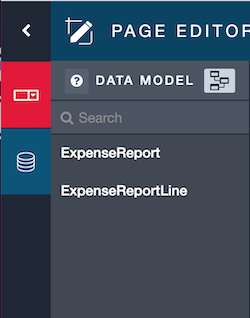
Exploring the BDM
From the Data Model tab, the graph icon allows you to visualize and explore the BDM. A graphical view of the relationships between business objects (with their attributes) is displayed in a new tab of your browser. The left part provides a way to explore the BDM tree or search a specific object or attribute. You can use also the graphical view to explore the model.
|
Note: we are using the graphql-voyager tool, which represents a GraphQL schema as an interactive graph. |
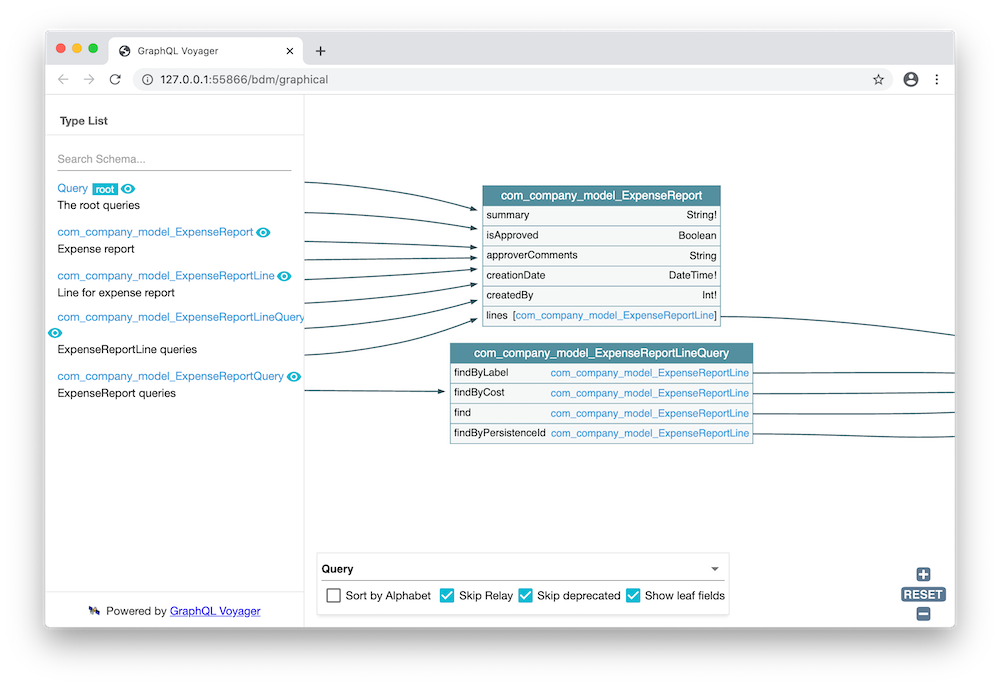
Once you know which business object you want to use, you can either:
-
Generate a user interface,
-
Create a Business data variable and create yourself your user interface
Create a user interface from a Business Object
Drag and drop a Business Object in the whiteboard. A configuration wizard appears: provide information on how to retrieve elements of this Business Object. You can find information on how to use this wizard from the Business Data Variables page.
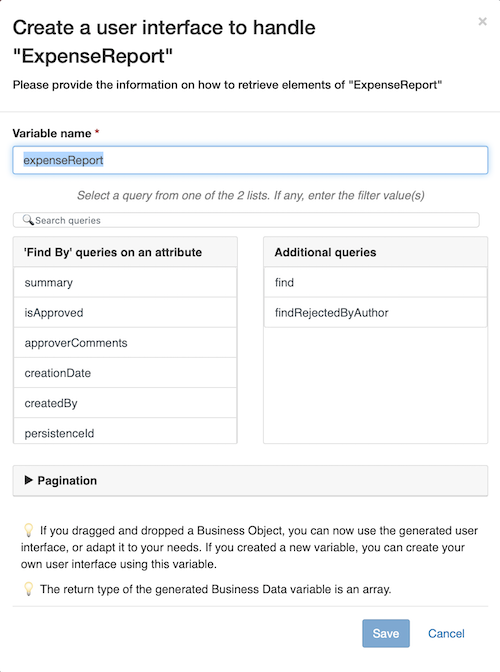
A user interface is generated. It follows the master/details pattern: a Table widget is displayed with all the object instances, and the details are shown when a line is selected. The details section map each Business Object attribute to a corresponding widget (for instance, an Input widget for an attribute of type String). If you need another widget for an attribute, you can switch the widget. A set of variables are generated as well, to allow the user interface to operate.
|
Notes:
|
You can try it with the Preview, and modify it as needed.