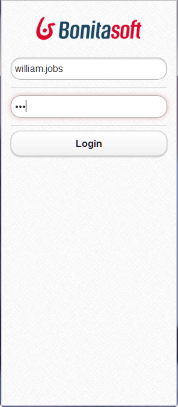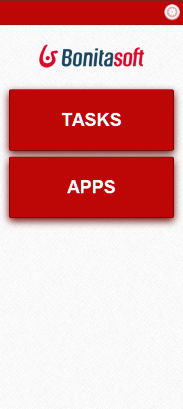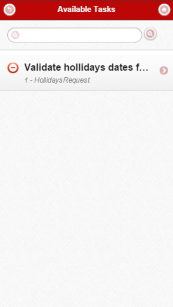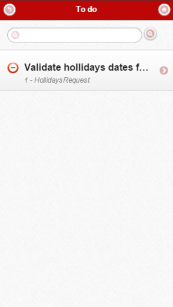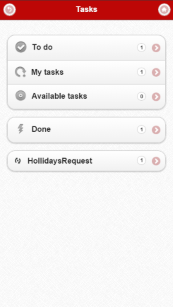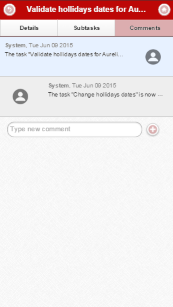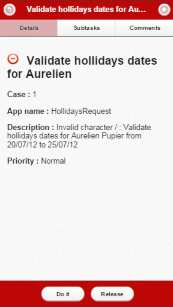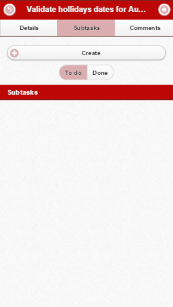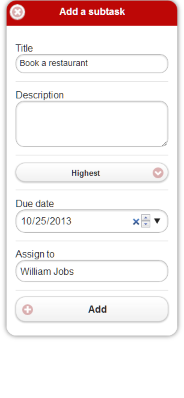Mobile User Portal
This page gives an overview of the use of Bonita User Portal on mobile devices.
Bonita Portal has a mobile version to be used by the User profile only, available in Efficiency, Performance, and Enterprise editions.
Users can view a list of the processes they have the permission to start, start a new instance of a process, view a list of tasks, and do tasks.
|
As Bonita Portal will soon be replaced by Bonita applications in a next version, and as the Bonita User Application is responsive, the Mobile Portal will not be supported anymore. It will be replaced by the Bonita User Application, available to all Bonita editions. |
The following applies to Bonita Mobile Portal.
Access
Add /mobile after Bonita in the URL
For example: http://localhost:8080/bonita/mobile
Login
The same user login and password as in Bonita Portal must be used (login is based on the same database).
Language
To change the language of the Mobile Portal, change it Bonita Portal. To know more, seeLanguages
Navigation
The navigation is slightly different from the Portal (first choose a filter to list the corresponding tasks, then click on a task in the list to display it).
|
Note: to display forms properly in the mobile version, forms must only contain one column. If there are more than one, users will need to right scroll to display all the form, which does not provide the best user experience. |