Install/export an organization
This page explains what a user with the Administrator profile in Bonita Portal or in the Bonita Administrator Application can see and do about the Organization of Bonita users (an .xml file).
Here is a view of this page:
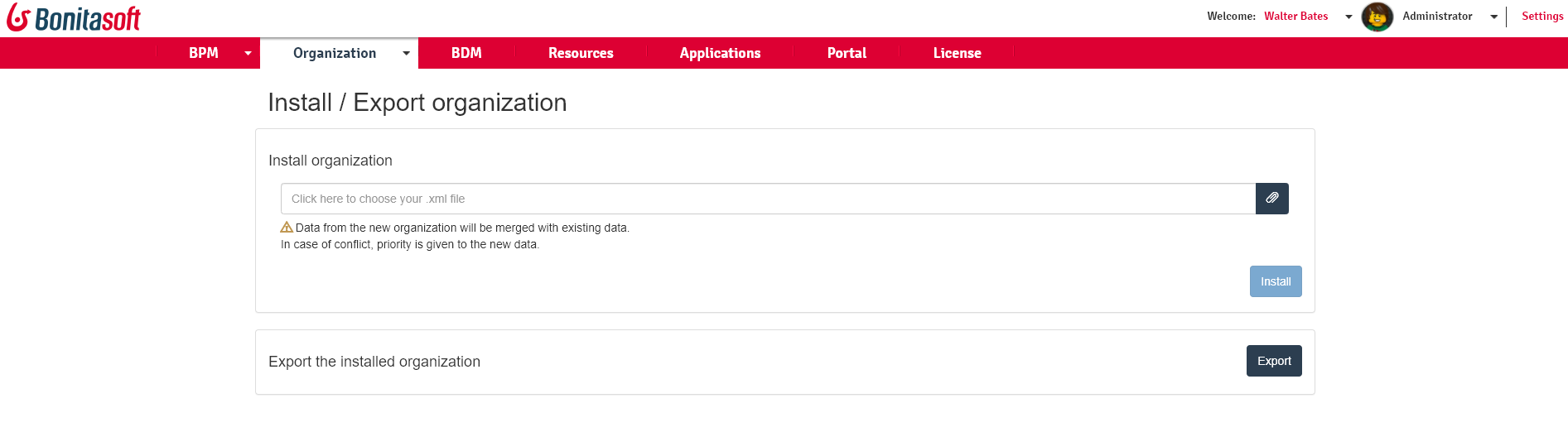
How to install an organization
|
This will import a file containing your whole organization data. This organization data will be merged with existing data. |
|
In 6.3 there was a change to the structure of the .xml file. This means that you cannot install into Bonita Portal 6.3.0 or later an organization .xml file that was created in 6.2.x or earlier. |
To install an organization:
-
Go to Organization > Install/Export.
-
Click on Click here to choose your file. The xml file will be displayed in the import file field.
-
Click on Install.
-
Click on Save.