Administrator User list in Bonita Portal
This page explains what a user with the Administrator profile in Bonita Portal can see and do about the users of the deployed organization.
Here is a view of this page:
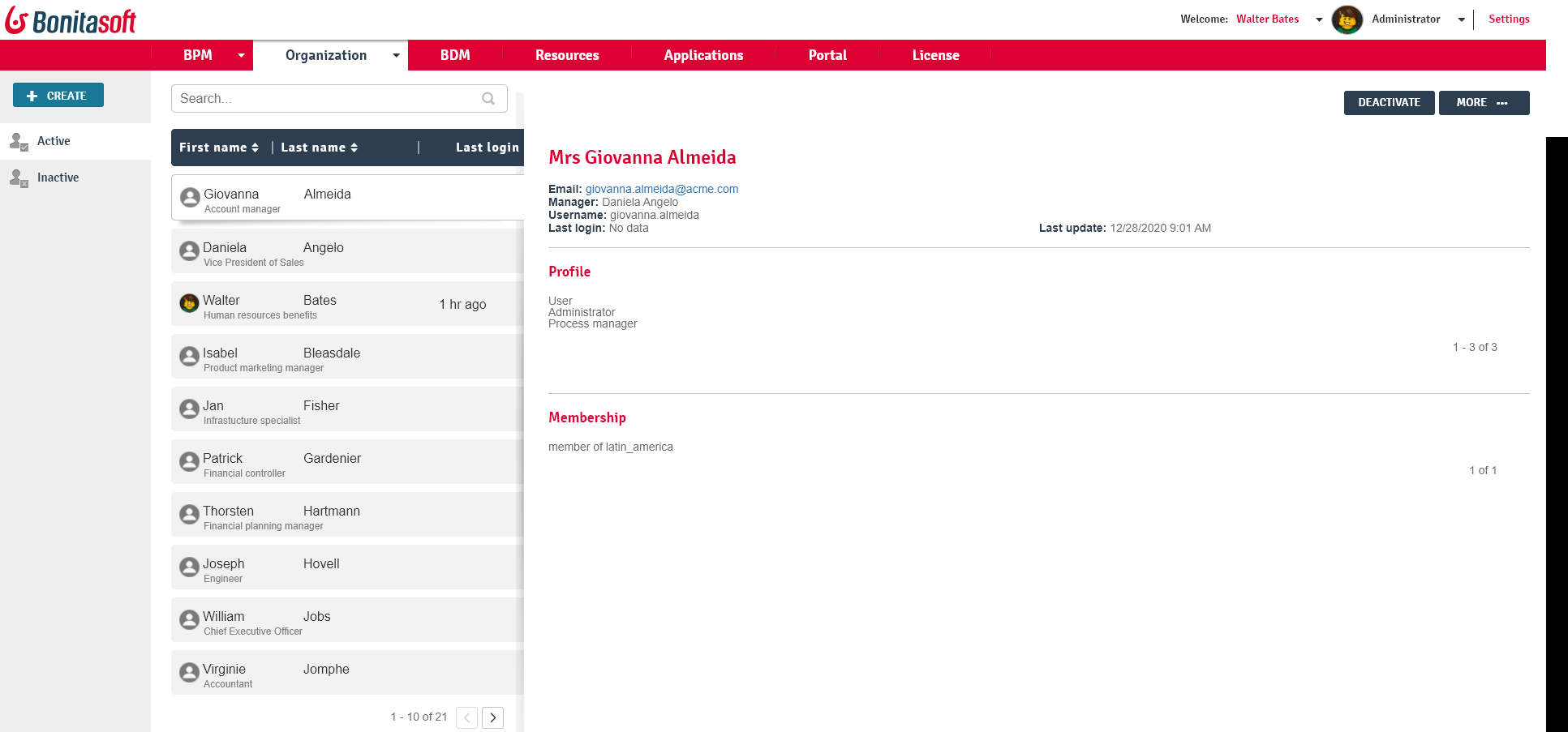
Create a user
Reminder: do not create a user with the same login and password as the platform user or the technical user.
-
Go to Organization/Users.
-
Click on Create.
-
In the pop-up window, enter the login, password, first name and last name of the new user.
-
Click Create to confirm the creation.
-
A page is displayed confirming the information about the new user.
Edit a user
-
Go to Organization/Users.
-
Click on a user.
-
Click on More.
-
Click on Edit user.
-
Edit the details about the user in the popup window.
-
Click Save.
Add a membership to a user
-
Go to Organization/Users.
-
Click on a user.
-
Click on More.
-
Click on Add membership.
-
In the pop-up window, enter the group and role.
-
Click on Add.
Delete a membership from a user
-
Go to Organization/Users.
-
Click on a user.
-
Click on More.
-
In the Membership table, find the membership to be deleted and click on Delete.
-
In the pop-up window, click on Delete.
Edit user profiles
The rights of a user are defined by mapping the user to a profile. To map a user to a profile:
-
Go to Organization/Profiles.
-
Select a profile.
-
Click on More.
-
In the Users mapping section, click Add a user. 5.In the popup, click the checkbox to select the user to add.
-
Click on Add.
The user is mapped to the profile.
To see all the profiles that are mapped to a user, go to the Organization/Users and then select the user.
The mapped profiles are shown in the Profile section on the right.