SAML SSO configuration
Bonita can be configured to use the SAML protocol to provide single sign-on (SSO), as long as you already have a SAML Identity Provider server up and running (IdP).
|
For Subscription editions only. |
This information applies to a Bonita platform deployed from a bundle, not to the Engine launched from Bonita Studio. <BUNDLE_HOME> refers to the root directory of the bundle.
SAML configuration is at tenant level. Each tenant can use a different authentication method (over SAML or not).
|
Bonita uses Keycloak as SAML Service Provider adapter. |
SAML overview for Bonita
This is an overview that relates the steps required to integrate a bonita bundle with an SAML Identity Provider.
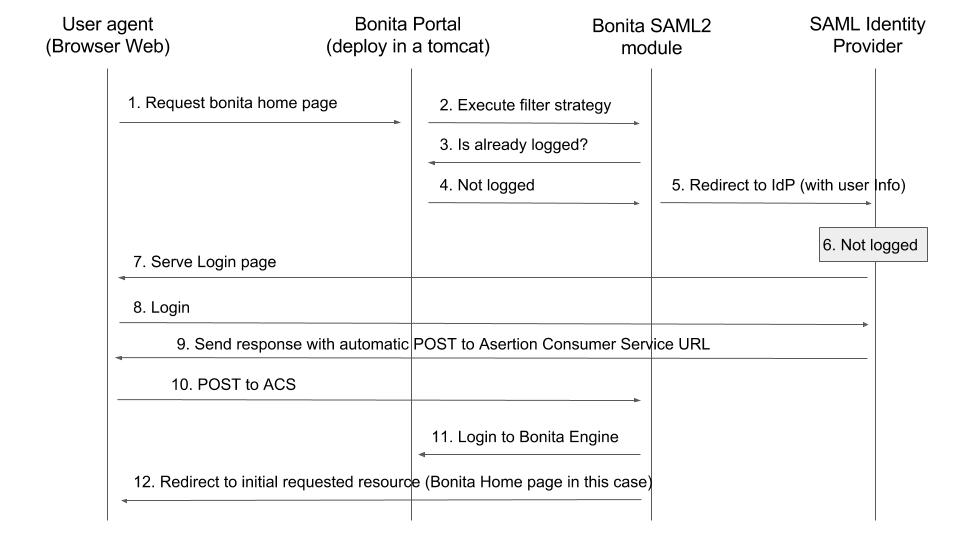
Here are some details about the Bonita SAML2 module, it is composed of:
-
A servlet filter that intercepts all the requests to Bonita Application pages
It checks if the user is already logged in on Bonita
-
If already logged in => Allow the access
-
If not logged in => Redirect to IdP (with user info)
-
-
One Assertion Consumer Service ACS URL (technically this is also handled by the servlet filter through a different URL mapping
/saml),This service validates and process the SAML response :
-
Decode SAMLResponse
-
Check if the answer is valid (certificate, date, origin)
-
Extract the username from it (NameId or subject attribute)
-
Connect to bonita using username
-
Redirect to the initial requested resource (relayState)
-
|
Bonita "username" should match the NameId or one of the attributes returned by the IdP in the response.
If some users need to be able to log in without having an account on the IDP, you can authorize it by activating an option in the file |
Configure Bonita Bundle for SAML
You need to execute the following actions in the folder of each tenant for which you want to support authentication over SAML.
If you want this configuration to also apply to each tenant created later, make sure to also perform those actions in the template tenant configuration folder:
<BUNDLE_HOME>/setup/platform_conf/current/tenant_template_* (if you have not started the Bonita bundle yet, the files are located in <BUNDLE_HOME>/setup/platform_conf/initial/tenant_template_*)
The bundle already contains the files needed to use SAML with Bonita platform. To configure Bonita for SAML:
-
If you do not already have one:
-
Download a Subscription edition bundle from the Customer Service Center
-
Configure it as needed
-
Run it a first time, so that the first default tenant is created (TENANT_ID = 1)
-
Stop it before modifying the configuration files below
-
-
In the tenant_portal folder of each existing tenant:
<BUNDLE_HOME>/setup/platform_conf/current/tenants/<TENANT_ID>/tenant_portal, edit the authenticationManager-config.properties as follows:#auth.AuthenticationManager = org.bonitasoft.console.common.server.auth.impl.standard.StandardAuthenticationManagerImpl auth.AuthenticationManager = org.bonitasoft.console.common.server.auth.impl.saml.SAML2AuthenticationManagerImpl saml.filter.active = true saml.auth.standard.allowed = false saml.logout.global = false auth.tenant.admin.username = install auth.passphrase = BonitaBPM #auth.AuthenticationManager = org.bonitasoft.console.common.server.auth.impl.kerberos.RemoteAuthenticationManagerImpl # kerberos.filter.active = true # kerberos.auth.standard.allowed = false # auth.tenant.admin.username = install --> auth.tenant.standard.whitelist = william.jobs # auth.passphrase = Bonita #auth.AuthenticationManager = org.bonitasoft.console.common.server.auth.impl.oauth.OAuthAuthenticationManagerImpl # OAuth.serviceProvider = LinkedIn # OAuth.consumerKey = ove2vcdjptar (...) logout.link.hidden=trueMake sure to set the right tenant admin username. It is recommended to also replace the value of the passphrase (property auth.passphrase) which is used by the engine to verify the authentication request. The value must be the same as in the file bonita-tenant-sp-custom.properties.
If you need users to be able to log in without having an account on the IDP, you can authorize it by setting the propertysaml.auth.standard.allowedto true. Users will then be able to log in using the Bonita login page (/login.jsp) provided they have a bonita account and their password is different from their username.
If only a limited group of users needs to bypass SAML authentication method, you can restrain it by setting the propertysaml.auth.standard.allowedto false and setting the propertyauth.tenant.standard.whitelistwith the list of authorized usernames (comma separated). -
In the tenant_engine folder of each existing tenant:
<BUNDLE_HOME>/setup/platform_conf/current/tenants/<TENANT_ID>/tenant_engine/edit the file bonita-tenant-sp-custom.properties as follows:# Authentication service to use. Some are natively provided: # authenticationService # * binded to bonita authentication mode # * impl: org.bonitasoft.engine.authentication.impl.AuthenticationServiceImpl # jaasAuthenticationService # * to use JAAS # * impl: com.bonitasoft.engine.authentication.impl.JAASGenericAuthenticationServiceImpl # * this is the one to configure SSO over CAS (CAS properties to be defined hereafter # noAuthenticationService # * does no authentication on the engine side # * impl: com.bonitasoft.engine.authentication.impl.NoAuthenticationServiceImpl # passphraseOrPasswordAuthenticationService # * Used by SAML2 implementation, login only if a passphrase is valid, or if a username/password is valid. # * Requires PassphraseOrPasswordAuthenticationService bean to be uncommented in bonita-tenant-sp-custom.xml # * impl: com.bonitasoft.engine.authentication.impl.PassphraseOrPasswordAuthenticationService # you can provide your own implementation in bonita-tenant-sp-custom.xml and refer to the bean name of your choice authentication.service.ref.name=passphraseOrPasswordAuthenticationService # If authentication.service.ref.name equals "passphraseOrPasswordAuthenticationService", # you need to configure the following passphrase authentication.service.ref.passphrase=BonitaBPM # Create users on the fly, when they are missing from bonita but authenticated by the SSO. The user will belong to the group and role specified below. #authentication.passphraseOrPasswordAuthenticationService.createMissingUser.enable=true #authentication.passphraseOrPasswordAuthenticationService.createMissingUser.defaultMembershipGroupPath=/acme/hr #authentication.passphraseOrPasswordAuthenticationService.createMissingUser.defaultMembershipRoleName=member # CAS authentication delegate : enables the user, providing login/password, # to be logged in automatically against CAS web application # To be used in conjunction with the generic authentication service configured with CAS (jaasAuthenticationService) #authenticator.delegate=casAuthenticatorDelegate #authentication.delegate.cas.server.url.prefix=http://ip_address:port #authentication.delegate.cas.service.url=http://ip_address:port/bonita/loginserviceIt is recommended to also replace the value of the passphrase (property auth.passphrase). The value must be the same as in the file authenticationManager-config.properties updated previously.
If you want Bonita engine to create the accounts on the fly once a user accessing Bonita has been authenticated with the IdP, you can uncomment the property
authentication.passphraseOrPasswordAuthenticationService.createMissingUser.enable(and set its value to true) as well as the next 2 properties to add a default membership to each user account:-
authentication.passphraseOrPasswordAuthenticationService.createMissingUser.defaultMembershipGroupPathspecify the group in which every user account created on the fly will be added (the full group path is needed) -
authentication.passphraseOrPasswordAuthenticationService.createMissingUser.defaultMembershipRoleNamespecify the role to use to create the membership
Activating this option means any user authorized by the IdP to access Bonita will have an account created automatically in Bonita Database. -
-
If your Identity Provider (IdP) requires requests to be signed, generate a private key. For example on linux, you can use the command ssh-keygen, then go to “cd ~/.ssh” to retrieve the key from the file id_rsa (more id_rsa, then copy the key).
The expected format for Keys and certificates is PEM (with or without the comment header and footer).
-
In the tenant_portal folder of each existing tenant:
<BUNDLE_HOME>/setup/platform_conf/current/tenants/<TENANT_ID>/tenant_portal,
edit the file keycloak-saml.xml to setup Bonita webapp as a Service provider working with your IdP.-
The entityID is the Service Provider given to your Bonita installation. You can change it if you want, but you need to provide it to your IdP.
-
The sslPolicy option may need to be changed if Bonita Runtime and the IdP are not both accessed via HTTPS. Possible values for this property are: ALL, EXTERNAL, and NONE. For ALL, all requests must come in via HTTPS. For EXTERNAL, only non-private IP addresses must come over via HTTPS. For NONE, no requests are required to come over via HTTPS.
-
If your IdP requires the SSO requests to be signed:
-
make sure you have signing="true" inside the Key node of the SP
-
replace the following strings in the Keys:Key section of the SP:
-
put your private key here
-
put your certificate here
with you current Bonita server’s private key and certificate.
-
-
make sure you have the following inside the IDP node:
-
signaturesRequired="true"
-
signatureAlgorithm="the_algorithm_used_by_your_IDP" (default value: RSA_SHA256)
-
-
make sure you have signRequest="true" inside the SingleSignOnService node
-
make sure you have the following in the SingleLogoutService node:
-
signRequest="true"
-
signResponse="true"
-
-
-
If your IdP encrypts the assertions:
-
make sure you have encryption="true" inside the Key node of the SP
-
replace the following string in the Keys:Key section of the SP:
-
put your private key here
with you current Bonita server’s private key.
-
-
-
If your IdP responses are signed:
-
make sure you have signing="true" inside the Key node of the IDP
-
replace the following strings in the Keys:Key section of the IDP:
-
put your certificate here
with the certificate provided by the IdP.
-
-
make sure you have signatureAlgorithm="the_algorithm_used_by_your_IDP" (default value: RSA_SHA256) inside the IDP node
-
make sure you have validateResponseSignature="true" inside the SingleSignOnService node
-
make sure you have the following in the SingleLogoutService node:
-
validateRequestSignature="true"
-
validateResponseSignature="true"
-
-
-
The IDP entityID attribute needs to be replaced with the entity ID of the IdP.
-
The PrincipalNameMapping policy indicates how to retrieve, in the SAML response from the IdP, the identifier of the subject that matches the bonita user account username. The policy can either be FROM_NAME_ID or FROM_ATTRIBUTE (in that case you need to specify the name of the attribute to use --only one attribute can be specified--). There can only be one mapping (meaning that the same policy is used for all the user accounts).
-
You may also need to change the requestBinding and/or responseBinding from POST to REDIRECT depending on your IdP configuration.
-
The url binding to your IdP also needs to be defined by replacing the following string:
-
If you want to use the SAML logout feature, the URL of your Bonita server needs to be defined by replacing the following string (otherwise, you can remove this attribute):
-
|
If your you don’t have a certificate for your Bonita server, the |
|
About SAML assertions encryption by the IdP: When the assertions encryption is active, the IdP uses a random key which in turn is encrypted with the SP’s public key. |
|
Due to an issue with the version of Keycloak embedded in this version of Bonita, responses that are both signed and encrypted cannot be validated. As a result, the IdP needs to either sign the request or encrypt it (but not both) for the single sign on to work with Bonita. |
|
If your IdP neither requires the SSO requests to be signed nor encrypts its own responses, you can remove the Keys node from the SP and set the attributes signaturesRequired, signRequest and signResponse to false. |
|
More configuration options can be found in Keycloak official documentation |
<keycloak-saml-adapter>
<SP entityID="bonita"
sslPolicy="EXTERNAL"
nameIDPolicyFormat="urn:oasis:names:tc:SAML:1.1:nameid-format:unspecified"
forceAuthentication="false"
isPassive="false"
--> logoutPage="http://bonita.server.url.to.change"
turnOffChangeSessionIdOnLogin="false">
<Keys>
--> <Key signing="true"
--> encryption="true">
--> <PrivateKeyPem>put your private key here</PrivateKeyPem>
--> <CertificatePem>put your certificate here</CertificatePem>
</Key>
</Keys>
<PrincipalNameMapping policy="FROM_ATTRIBUTE" attribute="username"/>
<IDP entityID="idp entity ID to change"
--> signaturesRequired="true"
--> signatureAlgorithm="RSA_SHA256">
--> <SingleSignOnService signRequest="true"
--> validateResponseSignature="true"
requestBinding="POST"
responseBinding="POST"
--> bindingUrl="http://idp.saml.binding.url.to.change"/>
--> <SingleLogoutService signRequest="true"
--> signResponse="true"
--> validateRequestSignature="true"
--> validateResponseSignature="true"
requestBinding="POST"
responseBinding="POST"
--> postBindingUrl="http://idp.saml.binding.url.to.change"
--> redirectBindingUrl="http://idp.saml.binding.url.to.change"/>
<Keys>
--> <Key signing="true">
--> <CertificatePem>put your certificate here</CertificatePem>
</Key>
</Keys>
</IDP>
</SP>
</keycloak-saml-adapter>Once your Identity Provider is corectly configured (see the section Configure the Identity Provider), try to access any Bonita Application page, an app page or a form URL (or just ?tenant=<tenantId>) and make sure that you are redirected to your Identity Provider to log in (unless you are already logged in).
Note that if you try to access http://<bundle host>:<port>/bonita/login.jsp, then you won’t be redirected as this page still needs to be accessible in order for the tenant administrator (or another user if you set the property saml.auth.standard.allowed to true) to be able to log in without an account on the Identity Provider.
|
If your Bonita platform is behind a reverse proxy or a load balancer, You need to make sure the reverse proxy / load balancer is configured
to include the correct headers for the host (and the protocol if needed) to the requests and the application server is configured to use these headers (it is usually the case by default). X-Forwarded-Proto: https
X-Forwarded-Host: your.bonita.external.url.host
If you need more fine tuning or if you cannot update the reverse proxy configuration, you can consult the official documentation for Tomcat |
Configure the Identity Provider
Your IdP should declare a Service Provider named bonita (or the value of the entityID set in the file keycloack-saml.xml of Bonita bundle if it is different) with the following configuration:
-
ACS URL or SAML Processing URL:
http[s]://<bundle host>:<port>/bonita/saml -
recipient URL (
destinationattribute in the SAML response) if configurable on your IdP should be set with the same value as the ACS:http[s]://<bundle host>:<port>/bonita/saml -
request binding and response binding configured with the same values as in keycloack-saml.xml (
POSTorREDIRECT) -
Client signature requiredconfigured with the same values as the propertysignRequestin keycloack-saml.xml -
if the IdP requires the client Bonita server (the SP) to sign its requests, make sure the IdP has access to Bonita server’s certificate (the same that has been set in the SP:Keys:Key section of the keycloak-saml.xml)
-
if the IdP responses are signed, make sure the certificate of the IdP has been set in the IDP:Keys:Key section of the keycloack-saml.xml
-
the Name ID or a user attribute of the user principal sent back by the IdP should match the username of the user accounts in Bonita and the PrincipalNameMapping policy (and attribute value) in keycloack-saml.xml should reflect that
|
If the IdP declares a redirect/target URL, it might override the target URL set by the Service Provider request, and you may always end up on the same page after logging in. In that case, try to remove the redirect URL. Bonita supports redirection to the URL initially requested after logging in on the IdP, provided the IdP doesn’t force this URL. |
Configure logout behaviour
If your Bonita platform is configured to manage authentication over SAML, when users log out of Bonita Runtime, they do not log out of the SAML Identity Provider (IdP). Therefore they are not logged out of all applications that are using the IdP. To avoid this, you have two options :
Hide the logout button of the Bonita Layout
This is the most commonly used solution. Users are logged in as long as they don’t close their web browser and their session does not time out.
To do this, set the logout.link.hidden option to true in authenticationManager-config.properties located in <BUNDLE_HOME>/setup/platform_conf/initial/tenant_template_portal for not initialized platform or <BUNDLE_HOME>/setup/platform_conf/current/tenant_template_portal and <BUNDLE_HOME>/setup/platform_conf/current/tenants/[TENANT_ID]/tenant_portal/.
|
When a user logs out from the IdP directly, Bonita Runtime’s session will remain active. The user’s session time to live will be reset to the configured session timeout value upon each user interaction with the server. |
Setup Bonita platform for SAML global logout
Global logout allows to log out from the Identity Provider as well as all the registered Service Providers when logging out from Bonita platform. This is sometimes required for example if users are on public computers. As Identity Providers do not necessarily support single logout and have different ways of handling it (there are several SAML Single Logout methods), Bonita only offers SAML global logout as an experimental feature. Meaning that this feature has only been tested with Keycloack server acting as Identity Provider. Therefore, there is no guaranty that the global logout will work with your Identity Provider. However, if your IdP supports the Service Provider initiated flow of SAML’s Web Browser Single Logout profile, single logout is likely to work. To setup Bonita for global logout:
-
Set the
saml.logout.globaloption totrueinauthenticationManager-config.propertieslocated in<BUNDLE_HOME>/setup/platform_conf/initial/tenant_template_portalfor not initialized platform or<BUNDLE_HOME>/setup/platform_conf/current/tenant_template_portaland<BUNDLE_HOME>/setup/platform_conf/current/tenants/<TENANT_ID>/tenant_portal/. -
Update the SingleLogoutService section of
keycloak-saml.xmllocated in<BUNDLE_HOME>/setup/platform_conf/initial/tenant_template_portalfor not initialized platform or<BUNDLE_HOME>/setup/platform_conf/current/tenant_template_portaland<BUNDLE_HOME>/setup/platform_conf/current/tenants/<TENANT_ID>/tenant_portal/to match your Identity Provider configuration and set the propertylogoutPagewith he URL of your Bonita server (this is the URL the users will be redirected to once the logout operation succeeded). -
Update your Identity Provider configuration to setup the Logout Service POST/Redirect Binding URL to
<Bonita_server_URL>/bonita/samlLogout?redirect=true
|
If the single logout flow supported by your IdP is not the same as the one supported by Bonita platform, the preferred solution to handle it anyway is to intercept the requests to /logoutService and handle the logout programmatically. |
Troubleshooting
To troubleshoot SSO login issues, you need to increase the log level to FINE for the packages org.bonitasoft, com.bonitasoft, and ALL for org.keycloak in order for errors to be displayed in the log files bonita-*.log (by default, they are not).
In order to do that in a Tomcat bundle, you need to edit the file `<BUNDLE_HOME>/server/conf/logging.properties.
-
Make sure the following lines are not commented or add them if they are not present (the syntax of the first line with
class\is necessary because of the way the loggers are created in Keycloak):
class\ org.keycloak.level = ALL
org.keycloak.level = ALL-
Update the existing lines (to set the level to
FINE):
org.bonitasoft.level = FINE
com.bonitasoft.level = FINEAfter configuring SAML SSO in Bonita, the Bonita Portal login page does not redirect to the SSO login page.
The users are still redirected to the Bonita login page instead of the SAML SSO login page.
Potential cause There could be several causes for this, but the most likely are:
-
SAML SSO has not been correctly configured in Bonita.
-
There is cache/cookie issue in the web browser.
Possible solution
-
Check all the Bonita configuration settings are correct.
-
Make sure
setup[.sh][.bat] pushhas been executed and the server restarted after the changes. -
Try cleaning the cache and cookies of the web browser.
SAML fails after authenticating successfully in the SSO login page.
The following stacktrace appears in the Bonita server log :
2018-10-10 13:22:45,921 SEVERE [org.bonitasoft.console.common.server.sso.filter.InternalSSOFilter] (default task-1) java.lang.RuntimeException: Sp signing key must have a PublicKey or Certificate defined: java.lang.RuntimeException: java.lang.RuntimeException: Sp signing key must have a PublicKey or Certificate defined
at org.keycloak.adapters.saml.config.parsers.DeploymentBuilder.build(DeploymentBuilder.java:119)
at org.bonitasoft.console.common.server.auth.impl.saml.BonitaSAML2Filter.getSamlDeployment(BonitaSAML2Filter.java:174)
(...)
Caused by: java.lang.RuntimeException: Sp signing key must have a PublicKey or Certificate defined
at org.keycloak.adapters.saml.config.parsers.DeploymentBuilder.build(DeploymentBuilder.java:115)
... 51 morePotential cause
The signing of the requests has been enabled in the keycloak-saml.xml file, but there is no <CertificatePem> in the Keys:Key section of the SP.
Possible solution
Add Bonita server’s certificate in the Keys:Key section of the SP.
SAML fails after authenticating successfully in the SSO login page.
The following stacktrace appears in the Bonita server log :
2018-10-11 20:11:37,314 ERROR [org.keycloak.adapters.saml.profile.webbrowsersso.WebBrowserSsoAuthenticationHandler] (default task-1) Failed to verify saml response signature: org.keycloak.common.VerificationException: Invalid signature on document
at org.keycloak.adapters.saml.profile.AbstractSamlAuthenticationHandler.verifyPostBindingSignature(AbstractSamlAuthenticationHandler.java:520)
at org.keycloak.adapters.saml.profile.AbstractSamlAuthenticationHandler.validateSamlSignature(AbstractSamlAuthenticationHandler.java:271)
(...)Potential cause
The SAML module of the Bonita server has tried to validate the signature of the response sent by the IdP using the <CertificatePem> stored in the IDP:Keys:Key section of the keycloak-saml.xml file, but:
-
either the validation has failed because the private key used by the IdP to sign the response does not match the certificate used by the SAML module.
-
or the IdP does not really sign the response (in that case, by activating all the logs for the
org.keyclockpackage, you should also see a messageCannot find Signature element).
Possible solution
Make sure the certificate in the Keys:Key section of the IdP is indeed the one belonging to the private key being used by the IdP to sign its responses. Also make sure the IdP is configured to indeed sign the response. If not you can also change the IDP:Keys:Key section of the keycloak-saml.xml to put signing to false and the IDP:SingleSignOnService section to put validateResponseSignature to false.
SAML fails after authenticating successfully in the SSO login page.
The following stacktrace appears in the Bonita server log :
2018-10-11 20:54:22,258 ERROR [org.keycloak.adapters.saml.profile.webbrowsersso.WebBrowserSsoAuthenticationHandler] (default task-2) Error extracting SAML assertion: Encryptd assertion and decrypt private key is null
2018-10-11 20:54:22,260 ERROR [io.undertow.request] (default task-2) UT005023: Exception handling request to /bonita/saml: java.lang.NullPointerException
at org.keycloak.adapters.saml.profile.AbstractSamlAuthenticationHandler.handleLoginResponse(AbstractSamlAuthenticationHandler.java:366)
at org.keycloak.adapters.saml.profile.AbstractSamlAuthenticationHandler.handleSamlResponse(AbstractSamlAuthenticationHandler.java:213)
(...)Potential cause The IdP has sent an encrypted assertion in its response, but the SAML module can not find Bonita server’s private key in the keycloak-saml.xml file, and so it can not decrypt the assertion.
Possible solution
-
Make sure you have
encryption="true"inside theKeynode of theSP. -
Add Bonita server’s private key in the
Keys:Keysection of theSP.
SAML SSO successful login does not redirect to expected page.
Bonita portal URL profile and page parameters (or any other) after the hash are lost in redirections. As a result once the SAML login page redirects back to Bonita portal, the portal displays the first page of the default profile.
Potential cause
The hash part of an URL is not sent server-side. It only exists in the web browser. That explains this behavior.
Possible solution
The workaround is to put the parameters as regular URL query parameters. Bonita portal has a mechanism that will convert them to hash parameters if they need to be (this only works since version 7.8.1 of Bonita).
For example instead of <server_URL>/bonita/portal/homepage#?_p=caselistinguser&_pf=2, use <server_URL>/bonita/portal/homepage?_p=caselistinguser&_pf=2
After successfully logging in on the IdP and being redirected to Bonita there is a 403 on the ACS request.
The following message appears in the Bonita server log :
org.keycloak.adapters.saml.profile.webbrowsersso.WebBrowserSsoAuthenticationHandler Error extracting SAML assertion: null.Potential cause Some IdPs dissociate the Recipient URL from the Assertion Consumer Service (ACS) URL in the SAML service configuration.
Possible solution
The workaround for this issue is to make sure to set the Recipient parameter in the IdP configuration with the same value as the ACS of the service provider (http[s]://<bundle host>:<port>/bonita/saml), so that the destination attribute is present in the SAML response. This issue happens when the Recipient URL is left empty resulting to an empty destination attribute in the SAML response.
SAML SSO successful login redirects to home page instead of originally targeted one.
After successfully logging in on the IdP and being redirected to Bonita, the URL initially requested is lost and users are redirected to the home page of Bonita server (by default /bonita).
Potential cause
When first accessing Bonita, a JSESSIONID cookie is created and the requested URL is stored in the associated HTTP session before the redirection to the IdP. After the authentication on the IdP, a request to the Assertion Consumer Service (ACS) URL (/bonita/saml) is made from another domain (the one of the IdP). Because of the Web Browsers policy regarding cookies, the JSESSIONID cookie that was first created is not sent (because the request is not made from a page of the same domain as the one of Bonita server). A new HTTP session is then created (with the associated JSESSIONID cookie) resulting in the requested URL stored in the first HTTP session being lost.
Possible solution
-
Only if your Bonita server is configured for HTTPS (with the
secure="true"cookies flag in conf/server.xml), you can update Tomcat configuration fileconf/context.xml, to setsameSiteCookiesto"none"instead of"lax". This will result in Bonita application cookies being sent in the request even if they were generated from a page of another domain
<CookieProcessor sameSiteCookies="none" />
-
If your Bonita runtime server is not configured for HTTPS, then the only solution to keep the initially requested URL after being authenticated is to have the IdP and Bonita server in the same domain so that cookies are sent even with the default sameSite policy (using a reverse proxy for example).
-
Another option to not be redirected to Bonita home page after the authentication is to Force the systematic redirection to a specific application home page by defining it in the query string of the ACS URL in the IdP server’s configuration :
http[s]://<bundle host>:<port>/bonita/saml?redirectTo=bonita/apps/myApp/home/. However, with this solution, users will always be redirected to the same place after logging in.
Bonita redirects to SAML SSO login page despite already having a SSO session open.
When trying to connect to Bonita on a browser where the Bonita user already has an SSO session open, the user lands on the SAML SSO login page and has to authenticate again, instead of being automatically sent back to Bonita.
Potential cause
The SAML request sent by the Bonita SAML adapter to the SAML IdP contains the flag ForceAuthn="true", thus forcing that the user be re-authenticated even if they are already logged in at the IdP.
<samlp:AuthnRequest
xmlns:samlp="urn:oasis:names:tc:SAML:2.0:protocol"
xmlns="urn:oasis:names:tc:SAML:2.0:assertion" Destination="http://localhost:18080/auth/realms/master/protocol/saml" ForceAuthn="true" ID="ID_91fde0b0-465a-4c4e-b23e-d1faf6f89fd8" IsPassive="false" IssueInstant="2022-10-19T19:02:15.964Z" ProtocolBinding="urn:oasis:names:tc:SAML:2.0:bindings:HTTP-POST" Version="2.0">
<saml:Issuer
xmlns:saml="urn:oasis:names:tc:SAML:2.0:assertion">bonita
</saml:Issuer>
...
</samlp:AuthnRequest>Possible solution
Make sure that forceAuthentication is set to "false" in the keycloak-saml.xml file:
<keycloak-saml-adapter>
<SP entityID="bonita"
sslPolicy="EXTERNAL"
nameIDPolicyFormat="urn:oasis:names:tc:SAML:1.1:nameid-format:unspecified"
forceAuthentication="false"
...
</SP>
</keycloak-saml-adapter>Manage passwords
When your Bonita platform is configured to manage authentication over SAML, the user password are managed in your SAML Identity Provider (IdP). However, when you create a user in Bonita Applications, specifying a password is mandatory. This password is ignored when logging in with the IdP.
LDAP synchronizer and SAML
If you are using an LDAP service and the LDAP synchronizer to manage your user data,
you can continue to do this and manage authentication over SAML.
The LDAP synchronizer user must be registered in Bonita (no need for an SAML IdP account). It is recommended though to use the tenant admin account.
We recommend that you use LDAP as your master source for information, synchronizing the relevant information with your Bonita platform.
|
By default the LDAP synchronizer sets the password of the accounts created with the same value as the username. So, even if you allow standard authentication (by setting the property |
Single sign-on with SAML using the REST API
SAML is a browser-oriented protocol (based on http automatic redirection, forms, etc…), therefore only resources that require a direct access from a web browser are handled by the SAML filter. Access to other resources won’t trigger an SAML authentication process. Here is the subset of pages filtered by the SAML filter:
-
/saml
-
/samlLogout
-
/portal/homepage
-
/portal/resource/*
-
/portal/form/*
-
/mobile/*
-
/apps/*
-
/logoutservice
REST API are not part of them, but if an http session already exists thanks to cookies, REST API can be used.
The recommended way to authenticate to Bonita Portal to use the REST API is to use the login service..