Git settings
Learn about all the Git-related settings available in Bonita UI Builder to manage your version control preferences.
-
Difficulty: Beginner
-
Estimated time: 15 minutes
-
Prerequisites: Basic understanding of Git
Access to Git settings from your user profile
To access Git settings from your user profile, go to the home page, click on your profile icon in the top bar, select Edit profile, and then select Git user config.
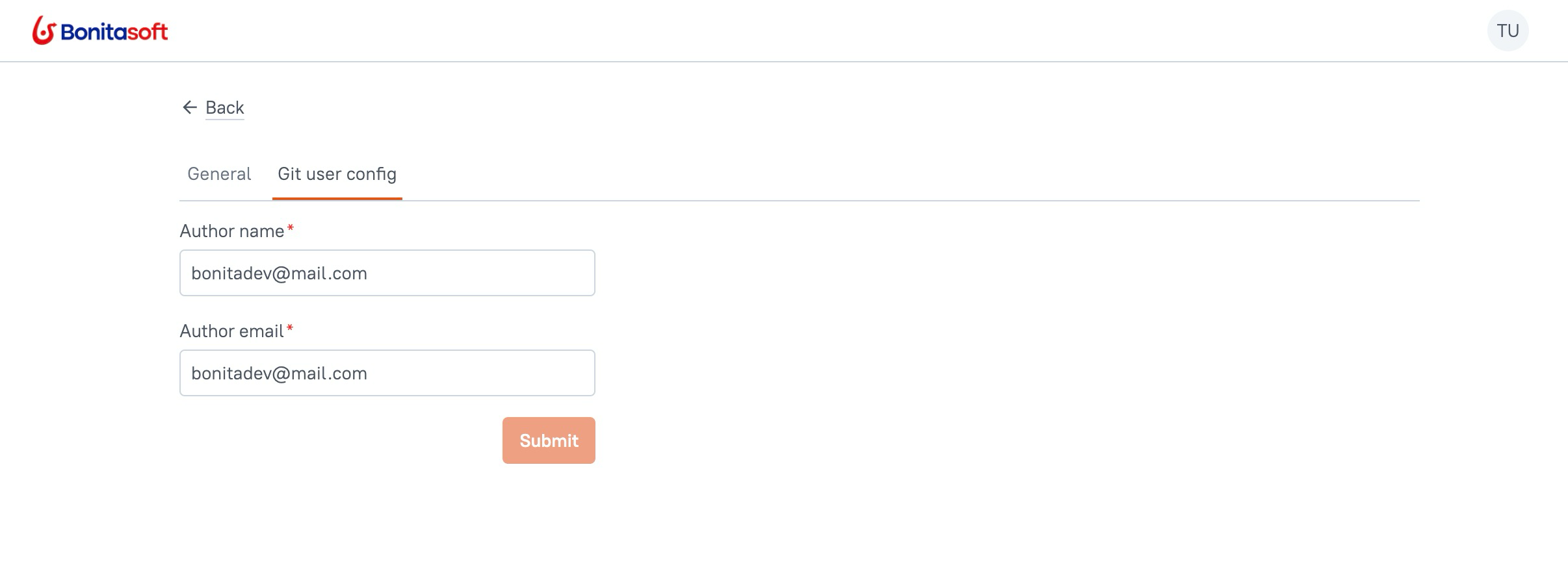
-
Author name: Update the Git author name to change how your identity appears in the commit history.
-
Author email: Specify a new email address to update how your commits are associated and identified in the repository.
Access to Git settings from an application
These settings are available once your application is connected to Git. To access them, click the gear icon in the bottom bar.
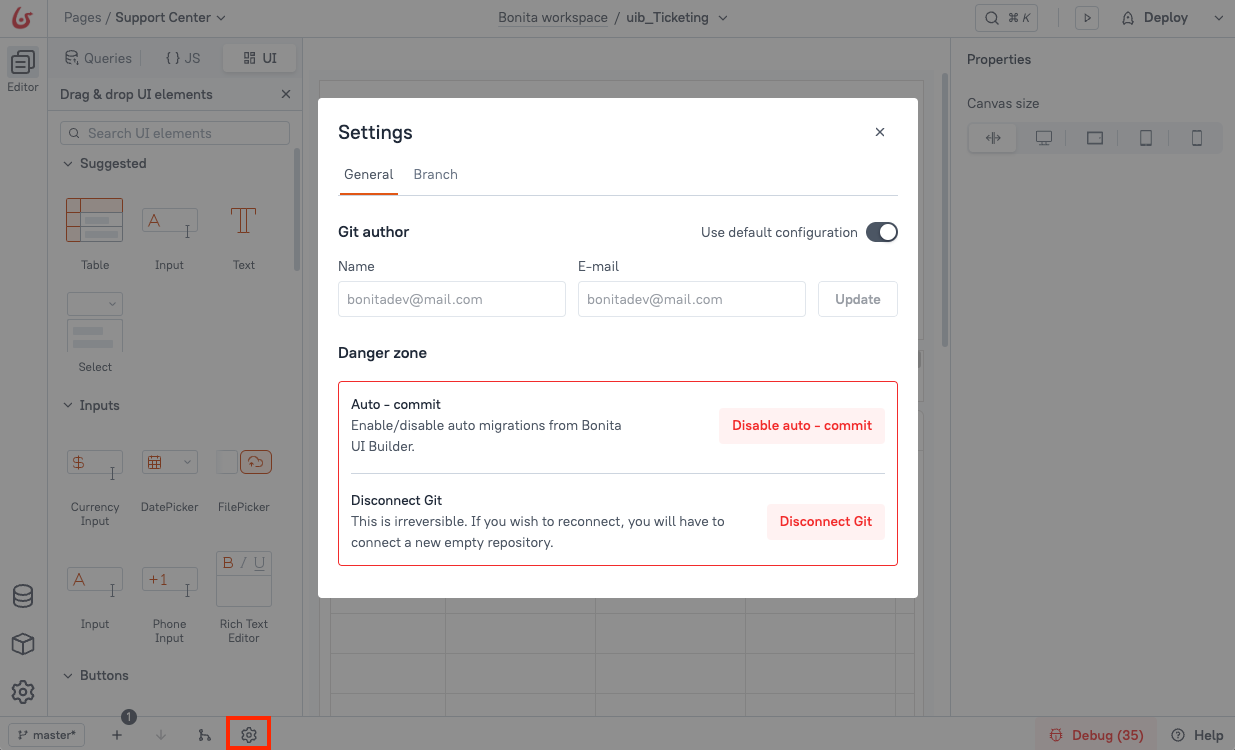
General settings
Git Author
In this section, you can change the name and email associated with the git author. You can either use the default configuration or uncheck the Use default configuration option to enter a new name and email.
-
Name: Update the git author name to change how your identity is displayed in the commit history.
-
E-mail: Specify a new email address to update how your commits are associated and identified in the repository history.
Danger Zone
This section contains critical Git settings, such as disabling auto-commit or disconnecting Git from the Bonita UI Builder.
Disable Auto-Commit
The Auto Commit feature in Bonita UI Builder ensures that changes related to version upgrades are automatically committed. When enabled, it performs the following actions:
-
Automatically commits changes to a non-protected branch when you open it in your application. If the application is not in active use, auto-commit does not occur.
-
Commits only the changes related to Bonita UI Builder’s Domain Specific Language (DSL) components, excluding any specific application changes.
If you disable auto-commit, it prevents automatic changes from Bonita UI Builder, potentially resulting in uncommitted system changes after a Bonita UI Builder instance upgrade. This may require manual handling and could lead to discrepancies in Git versioning.
Example
When Bonita UI Builder updates its version and automatically commits changes, only updates related to the table widget-such as new properties or methods-are committed. Your customizations, such as styling or data updates, are not affected. DSL-related changes can be found in your Git repository in the appropriate page folder.
//example dsl code
"dsl": {
"widgetName": "MainContainer",
"parentRowSpace": 1,
"type": "CANVAS_WIDGET",
"canExtend": true,
"version": 89,
"minHeight": 1292,
"parentColumnSpace": 1,
},
Branch Settings
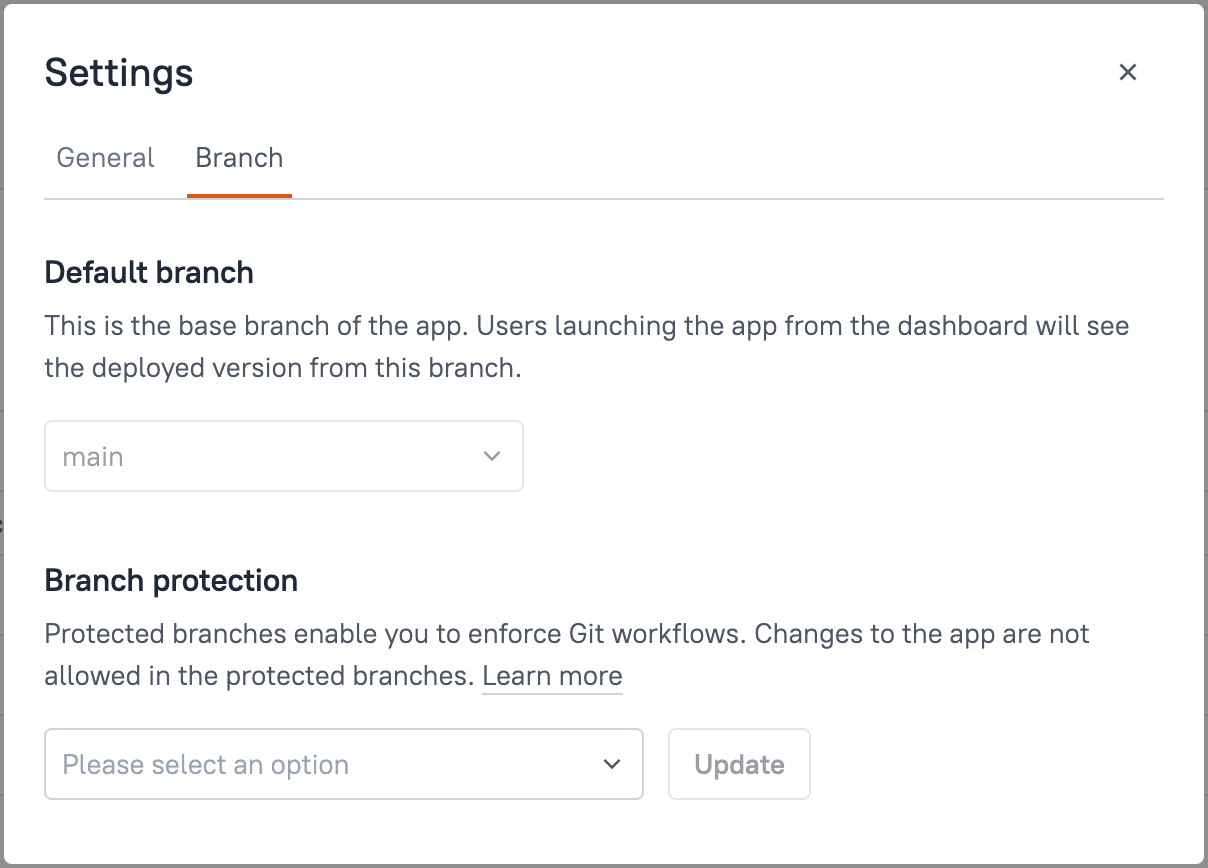
Default branch
Currently, you cannot change the default branch, which determines the base branch of your application.
Branch protection
Currently, only one branch can be set as protected to prevent changes.
By default, Bonita UI Builder protects the default (master/main) branch, which means that direct changes to this branch are restricted. To make changes, create a new branch, make your updates, and then merge them into the default branch via a pull request / merge request.