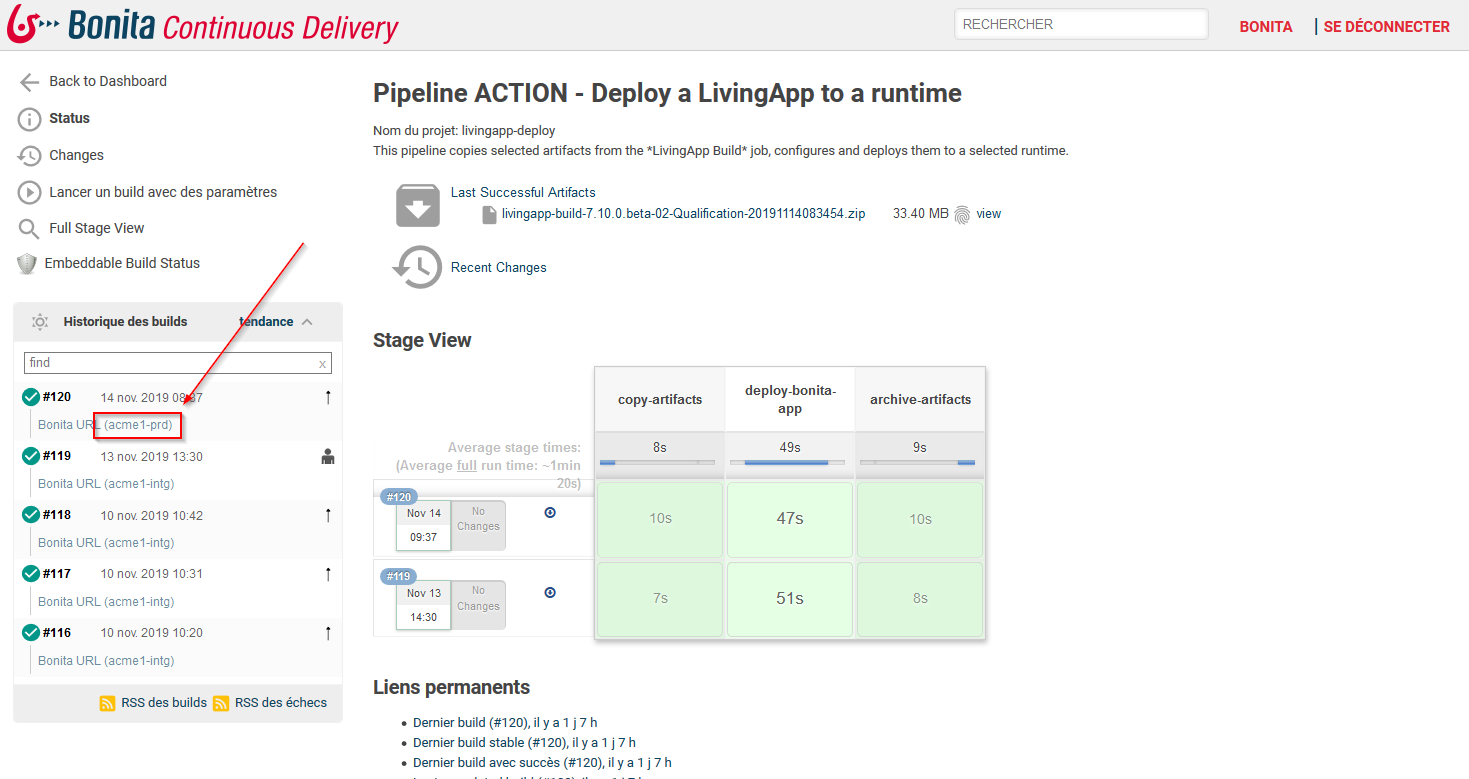Build and deploy a living application to Bonita Cloud Non Production AppRuntimes
Build and deploy Job
This job combines the build and deploy jobs to streamline your build and deploy process with the development or production polices:

Launching a deployment
-
If your project contains applications created with Bonita UI Builder, ensure that the UIB application files (
.json) are placed inside theuib/directory in your Git repository. -
Click on the
 of the "ACTION - Build and Deploy a LivingApp to a non-production runtime" job.
of the "ACTION - Build and Deploy a LivingApp to a non-production runtime" job. -
Your default build and deploy configuration will be pre-loaded. If needed you can change it (includes the repository URL and branch)
-
Select the target AppRuntime (note that only non-production AppRuntimes are available - to deploy in production see here)
-
If needed, you can fill the Deployment Descriptor in the DEPLOY_JSON field to specify which resources have to be deployed, and with which policy. When used, if a deploy policy is declared in DEPLOY_JSON, it overrides the Development or Production Policies.
-
You can specify the directory that contains the integration tests with the INTEGRATION_TESTS_DIR optional field.
-
You can also select the deployment policies to apply. Warning: It may be overridden by policies inside DEPLOY_JSON.
Artifact Development Policy(default) Production Policy(checkbox ticked) Applications
REPLACE_DUPLICATESREPLACE_DUPLICATESOrganization
MERGE_DUPLICATESIGNORE_DUPLICATESProcesses
REPLACE_DUPLICATESIGNORE_DUPLICATESProfiles
REPLACE_DUPLICATESIGNORE_IF_ANY_EXISTS -
For troubleshooting purposes, you can activate the "Debug_mode" option to activate the debug verbose mode.
-
To forces a check for updated releases and snapshots on remote repositories , you can activate the "Force_maven_update".
-
Click on the build button (lower left).
-
You should see the job progress and steps.