Configuring your Continuous Delivery Platform
Location of the configuration
All the jobs linked to the configuration are grouped in the "Configuration" tab:
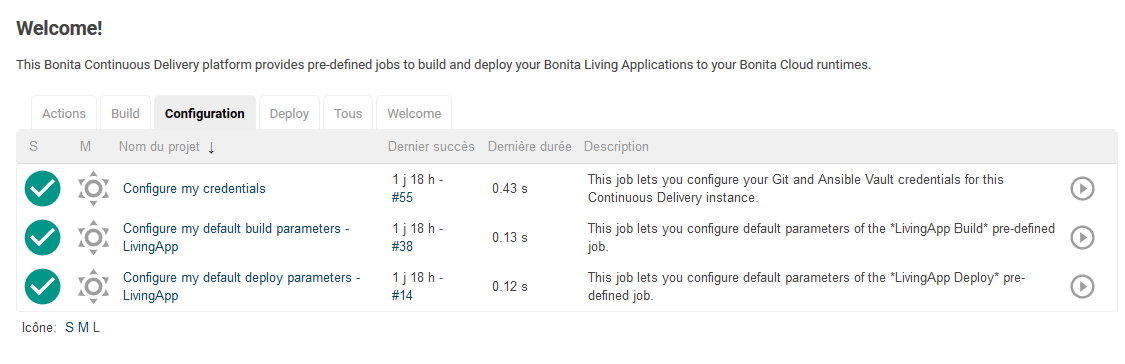
Git repository credentials
This job allows you to configure your access to Git but also the BCD vault password.
-
Click on the
 of the "Configure my credentials" job.
of the "Configure my credentials" job. -
Enter the Git user that will have access to your repositories
-
Enter the corresponding password for that account.
-
If you are planning to use the BCD Vault, then you can enter the vault password. This field can be left empty.
-
Click on the "Build" button to save the configuration
-
Make sure the job was successful:

| If your Git repository is hosted on GitHub.com, beginning August 13, 2021 password-based authentication will no longer be accepted. Instead, token-based authentication will be required using a personal access token. Therefore you will have to enter your GitHub username in the bonitaGitUsername field and your authentication token in the bonitaGitPassword field of the "Configure my credentials" job. |
Maven repository credentials
This job lets you manage your private Maven repositories by adding, updating, or deleting repository configurations.
-
configurations :: Select an existing configuration or add a new one by choosing Add new maven repo.
-
url :: URL for your private Maven repository (required for add/update).
-
username :: Username for authentication (optional).
-
password :: Password for authentication (optional).
-
remove :: Select “yes” to delete the selected repository (only enabled for existing configs).
-
Click on the
 of the "Configure my private Maven repository" job.
of the "Configure my private Maven repository" job. -
Fill in the parameters as described above.
-
Click on the "Build" button to save the configuration.
-
Make sure the job was successful:

-
| You can add new repositories, update existing ones, or delete them as needed. |
Default Build configuration
This job allows you to define the default build parameters i.e. the repository URL, the branch, and environment to build to avoid having to re-enter the same parameters in the build job.
| You can use the build job without configuring your default build configuration. |
-
Click on the
 of the "Configure my default build parameters - LivingApp" job.
of the "Configure my default build parameters - LivingApp" job. -
Enter the URL to your Bonita living application repository (e.g. "https://github.com/acme/myGreatLivingApp.git").
-
Then enter the branch you will be building most of the time.
-
Finally input the environment (as defined in your project) you will be used when building. Your job should look like this:
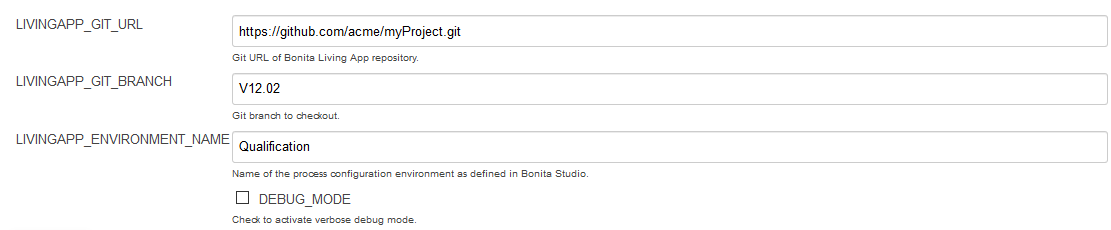
-
Click on the "Build" button to save the configuration
-
Make sure the job was successful:

Default Deploy configuration
This job allows you to define the default build parameters i.e. the BCD Configuration and the target AppRuntime (production, non-production).
| You can use the deploy job without configuring your default deploy configuration. |
-
Click on the
 of the "Configure my default deploy parameters - LivingApp" job.
of the "Configure my default deploy parameters - LivingApp" job. -
Enter the BCD configuration you wish to use to deploy your default living application
-
Select the AppRuntime to deploy to.
the Bonita version is displayed next to the AppRuntime name. -
Click on the "Build" button to save the configuration
-
Make sure the job was successful:

Default Deploy configuration for UIB applications
This job allows you to define the default build parameters i.e. the repository URL, the branch, and environment to build to avoid having to re-enter the same parameters in the deploy-uib job.
| This job is only useful for versions of Bonita >= 2024.3/10.2. |
| You can use the deploy-uib job without configuring your default build configuration. |
-
Click on the
 of the "Configure my default deploy-uib parameters - LivingApp" job.
of the "Configure my default deploy-uib parameters - LivingApp" job. -
Enter the URL to your Bonita living application repository (e.g. "https://github.com/acme/myGreatLivingApp.git").
-
Then enter the branch you will be building most of the time.
-
Select the AppRuntime to deploy to. Your job should look like this:
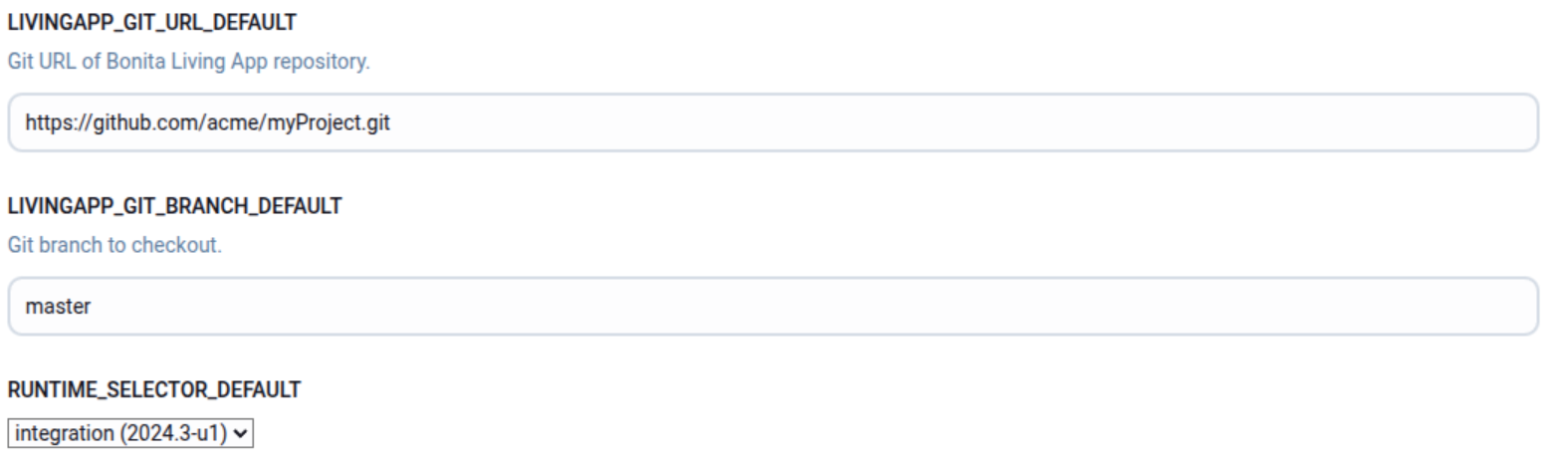
-
Click on the "Build" button to save the configuration
-
Make sure the job was successful:
