Log in and log out
This page explains how to log in and log out of the Bonita User Interfaces.
|
Note: to avoid login problems, make sure you empty your browser cache. |
Log in
A user may receive an email with a link to start a case or do a task in Bonita User Application, or a custom application.
Or a user wants to check the status of the task list in Bonita User Application, or business data and operations in a custom application.
Or an administrator needs to perform monitoring or maintenance on the Bonita Platform.
For any of this, they need to log in. To do so:
-
Enter the login page URL. (The default port number is 8080.)
-
For Bonita User Application:
http://``hostname:port`/bonita/apps/userApp`. -
For Bonita Administrator Application:
-
-
In the fields, enter the username, and the password
-
Click on the Login button.
Log out
For an application:
-
Click on the first name last name or avatar in the application header
-
Click on Sign out
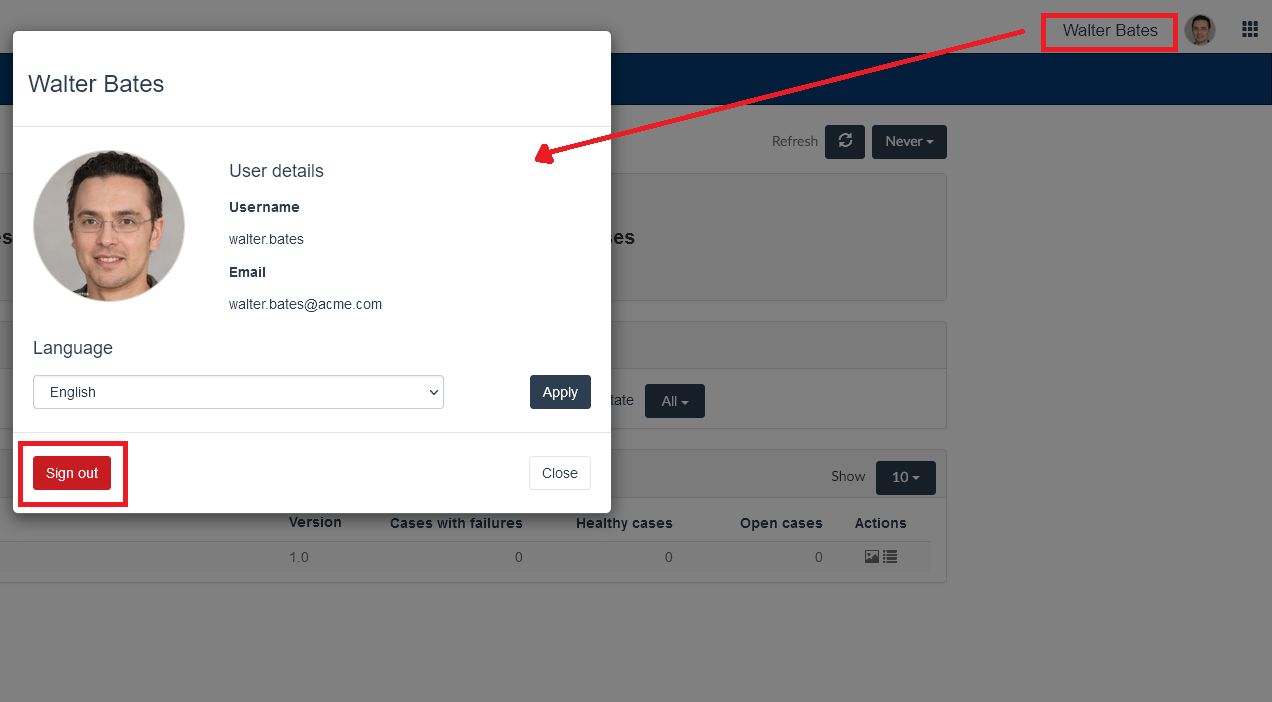
|
Note: in a system that uses a solution to provide single sign-on (with SAML, CAS, etc…), the administrator can remove the logout option. In this case, to log out of an application, you must log out of the SSO system or close your browser. |
See also First steps after setup
See also Active directory/ldap authentication