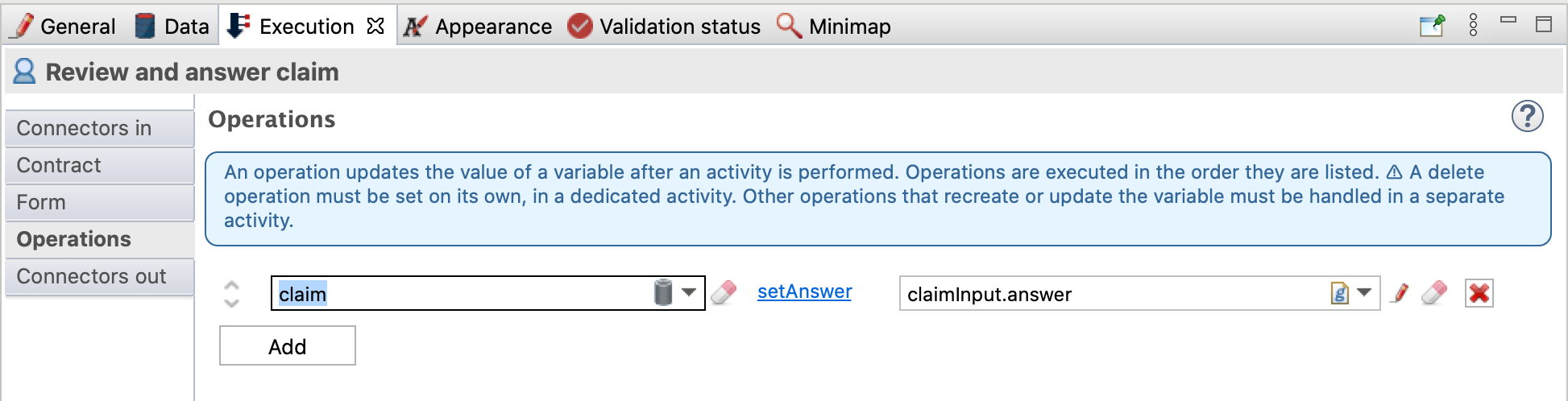Declare contracts
So far our process defines a sequences of events and tasks, and declares a business variable that it will instantiate and update when executed.
We want to instantiate our claim business variable using the description provided by the customer when they start the process. We will also need to update the claim with the answer provided by the employee, and with the satisfaction rating provided by the customer. We therefore need a way to collect information from the user and store it in the business variable. This is done using the user interfaces (auto-generated forms) together with contracts.
A contract defines the data expected from the user (or an API call) to start a process (instantiation contract) or to execute a user task (task contract). By default, Bonita offers a solution to easily build forms (see next chapter) to allow the user to view and provide data.
When submitted, a form will ask the Bonita Engine to start a process or execute a task using provided data that must match what is expected by the contract, as shown in this diagram:
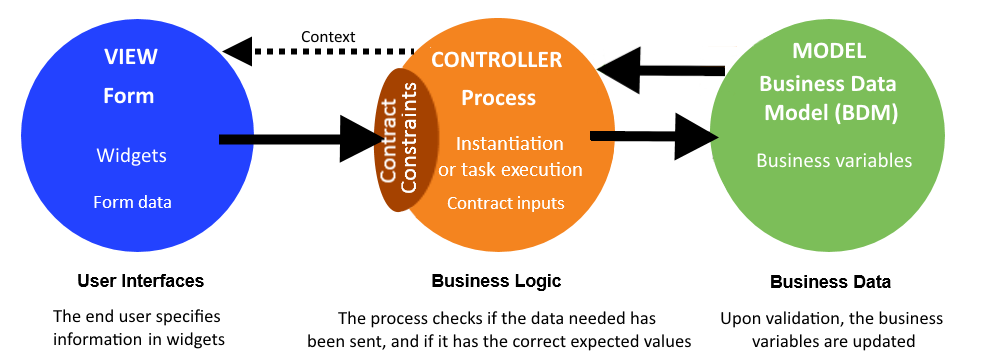
As the contract information will be used to set business variable values, use a wizard that will generate the contract based on the business variable. This wizard sets the business variable default value and generates task operations.
Create the contract for process instantiation:
-
Select the process pool
-
At the bottom of the Bonita Studio, go to the tab
-
Click on Add from data…
-
Leave the default options selected (Business variable, Instantiate, claim, claimInput)
-
Click on Next
-
Select only the description (uncheck answer, satisfactionLevel)
-
Click on Finish
-
You can ignore the information message and click on OK
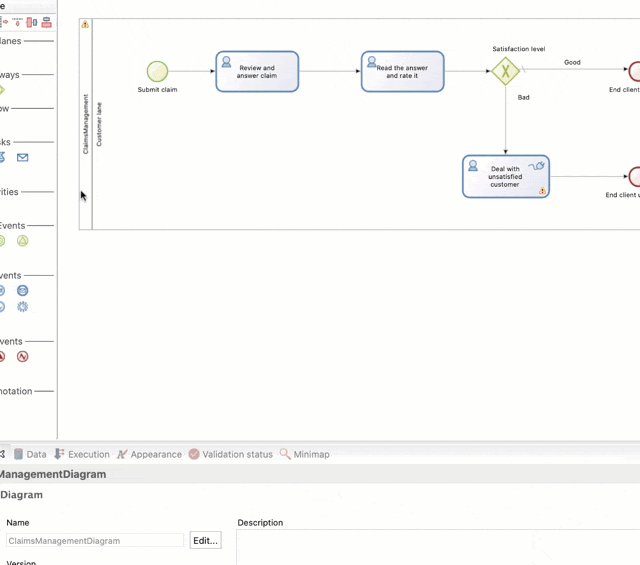
|
You now have a contract named claimedInput of type "COMPLEX," with one attribute, description of type "TEXT". |
Also, as the description is mandatory, you can see in the tab that a validation rule has been created to make sure we get a value for the description. When you edit the claim business variable, a script is generated for you to set the variable default value. Setting this value will trigger an insert in the CLAIM table, created in the business data database managed by Bonita.
Now let’s create the contract for the user task Review and answer claim:
-
Select the task Review and answer claim
-
At the bottom of the Bonita Studio window go to tab
-
Click on Add from data…
-
Select Data: Business variable, Action: Edit, and leave other options with their default values
-
Click on Next
-
Select only the answer (uncheck description, satisfactionLevel)
-
Click on Finish
-
Ignore the information and warning messages and click on OK
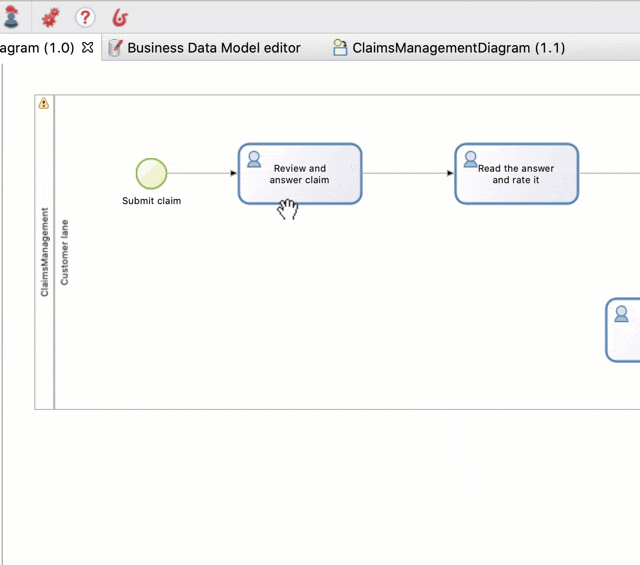
|
We now have a contract for the step. This contract does not create a new claim, but updates an attribute of the claim (which is created when we start the process). The attribute update is performed by an operation (generated for you) on the task. Select to view the operation that updates the answer attribute, as shown in this image:
|
Create the contract for the Read the answer and rate it task:
-
Do the same as you did for the Review and answer claim task
-
Select satisfactionLevel as the attribute to use in the contract
Click on the Bonita Studio Run button to deploy and execute this updated version. You will see that you get auto-generated forms based on the contract. In the overview form, you will see the data stored in the business variable.
Note that a form will not display previously captured data - we will address that in the next chapter.