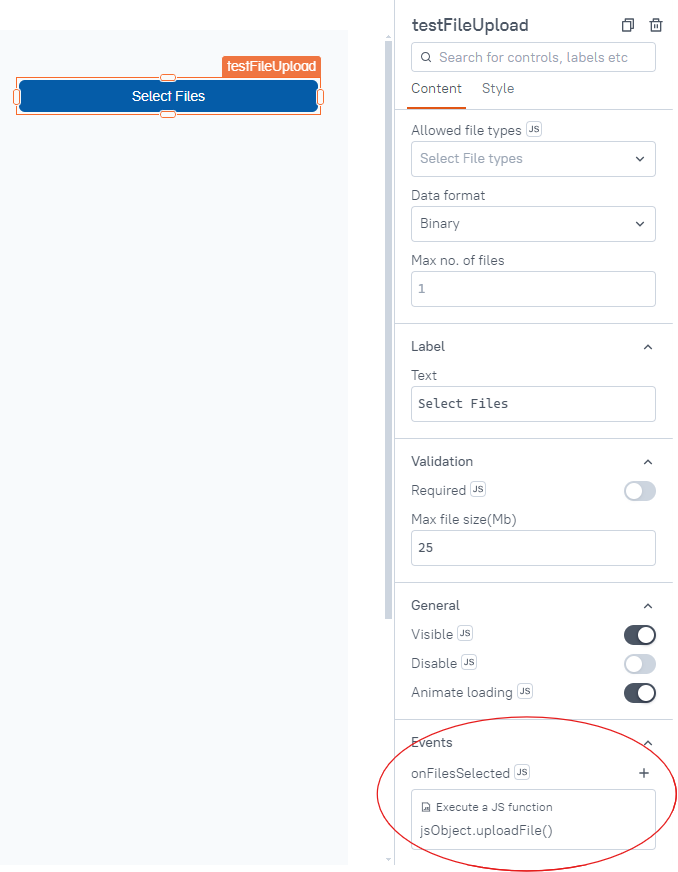Upload multiple documents simultaneously
Learn how to upload multiple documents simultaneously
-
Difficulty: intermediate
-
Prerequisites: have an interface created on Bonita UI Builder
If you need to upload multiple files using Bonita’s formFileUpload servlet, you’ll need to process each file separately by looping through them, adding a parameter to the API query for each file. Since Bonita’s formFileUpload doesn’t support uploading multiple files at once, you’ll also need to synchronize the uploads.
Example
Suppose you want to upload multiple files at the same time using a FilePicker widget in the Bonita UI Builder.
1. Use a FilePicker widget
To do so, drag and drop a FilePicker widget onto your interface and configure it as follows:
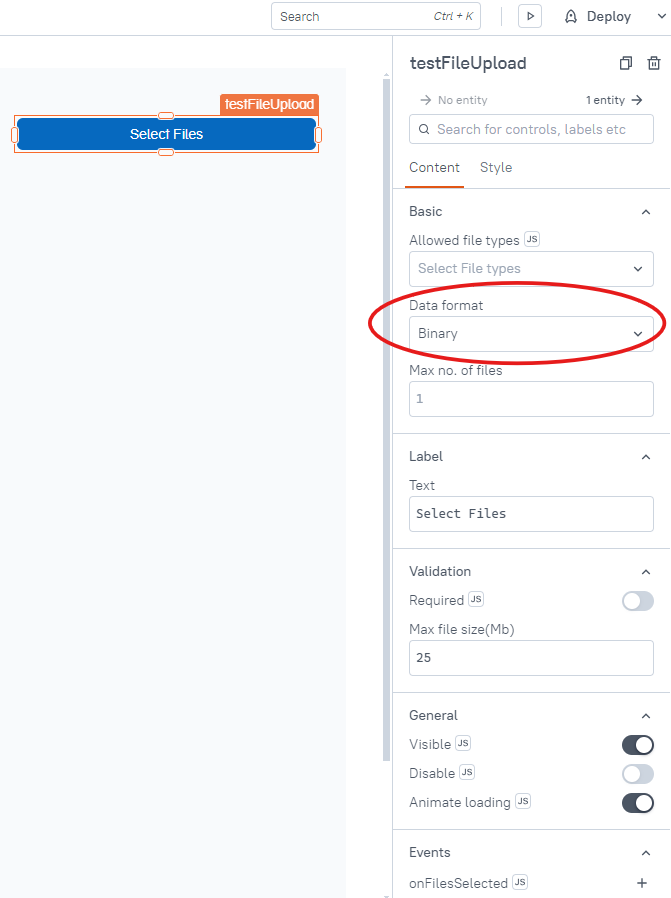
|
Even though the default data format is |
In this example, we don’t set a limit for the Max no. of files because we’re allowing multiple files to be uploaded. However, you can set a limit on the number of files to be uploaded, as well as adjust other properties if needed.
|
2. Create a file upload Post request
-
Go to
Queriessection and create a new query/API and configure it as follows:
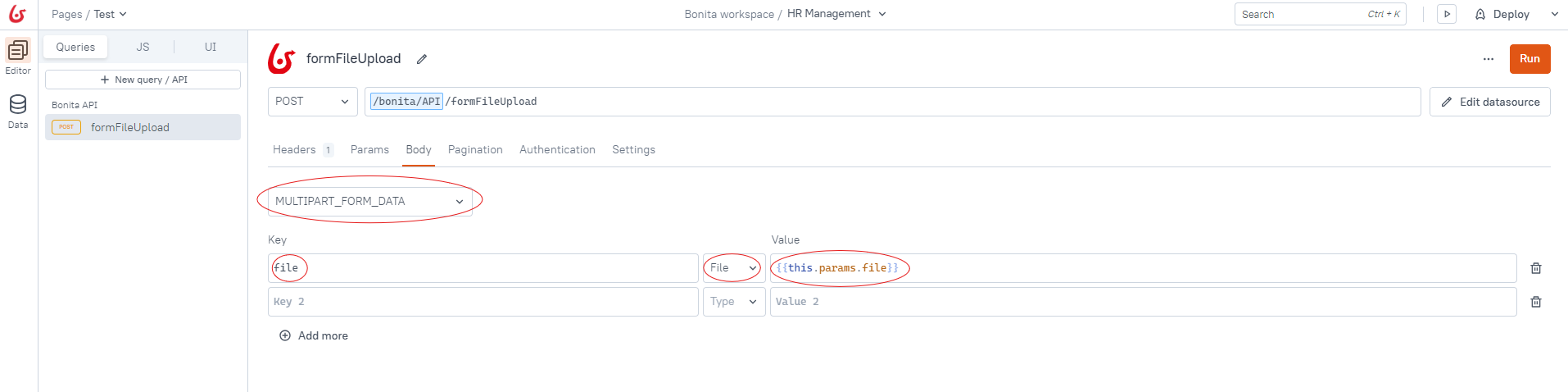
3. Create JavaScript object
-
Go to the
JSsection and create a new JS object with the functions provided below that allows to upload multiple files simultaneously. -
Function to get files
export default {
async getFileUpload () {
const files = testFileUpload.files;
const promises = files.map((file) => {
return formFileUpload.run({ file: file });
});
try {
const results = await Promise.all(promises);
const santizedResult = results.map(result => JSON.parse(result));
return santizedResult;
} catch (error) {
console.error('The error is ', error);
throw error;
}
}
}The getFileUpload function is an asynchronous function that uploads multiple files concurrently. It retrieves the files from testFileUpload.files and maps each file to an upload promise using formFileUpload.run().
These promises are then executed simultaneously using Promise.all. Once all uploads are complete, the function parses the results into JSON objects and returns them.
The function also includes error handling, logging any errors that occur during the upload process and re-throwing them for further handling.
-
Function to upload files Add the given function below to the JS object after
getFileUploadfunction.
async uploadFile() {
if(testFileUpload.files.length >= 3) {
const result = await this.getFileUpload();
return result;
} else {
return null;
}
}The uploadFile function triggers the file upload process only when at least three files are selected.
It calls the getFileUpload function that we created previously to perform the upload and returns the result.
If fewer than three files are selected, the function simply returns null, bypassing the upload process.
You can modify the file count according to your preferences.