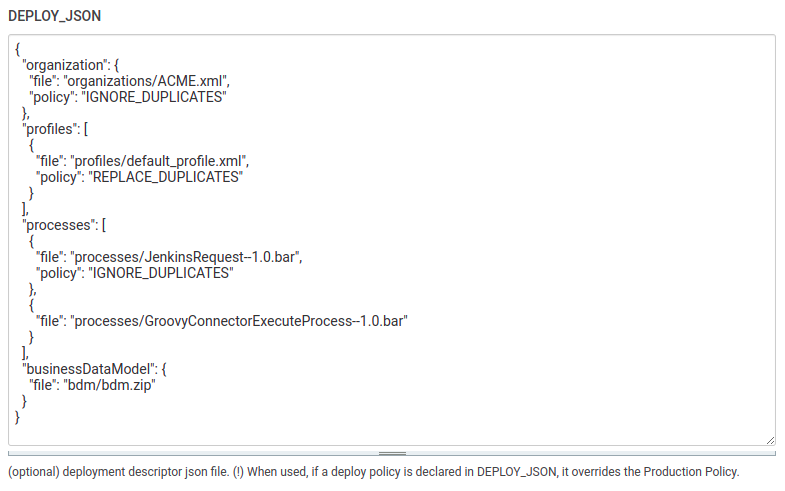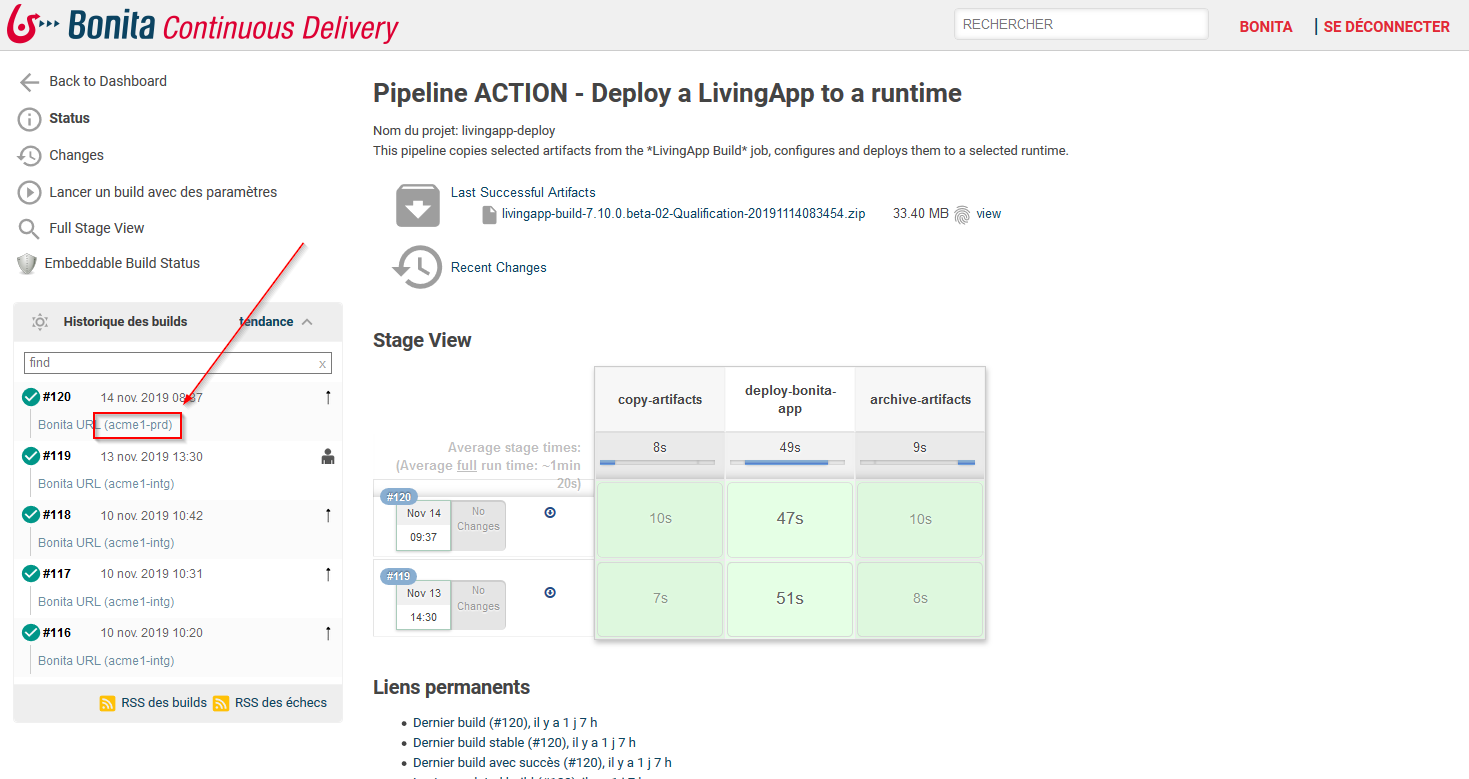Deploying a Living Application to Bonita Cloud Production Runtimes
Deploy Job
The job "ACTION - Deploy a LivingApp to a production runtime" allows to you deploy your living applications to any of your production Bonita Cloud runtimes:

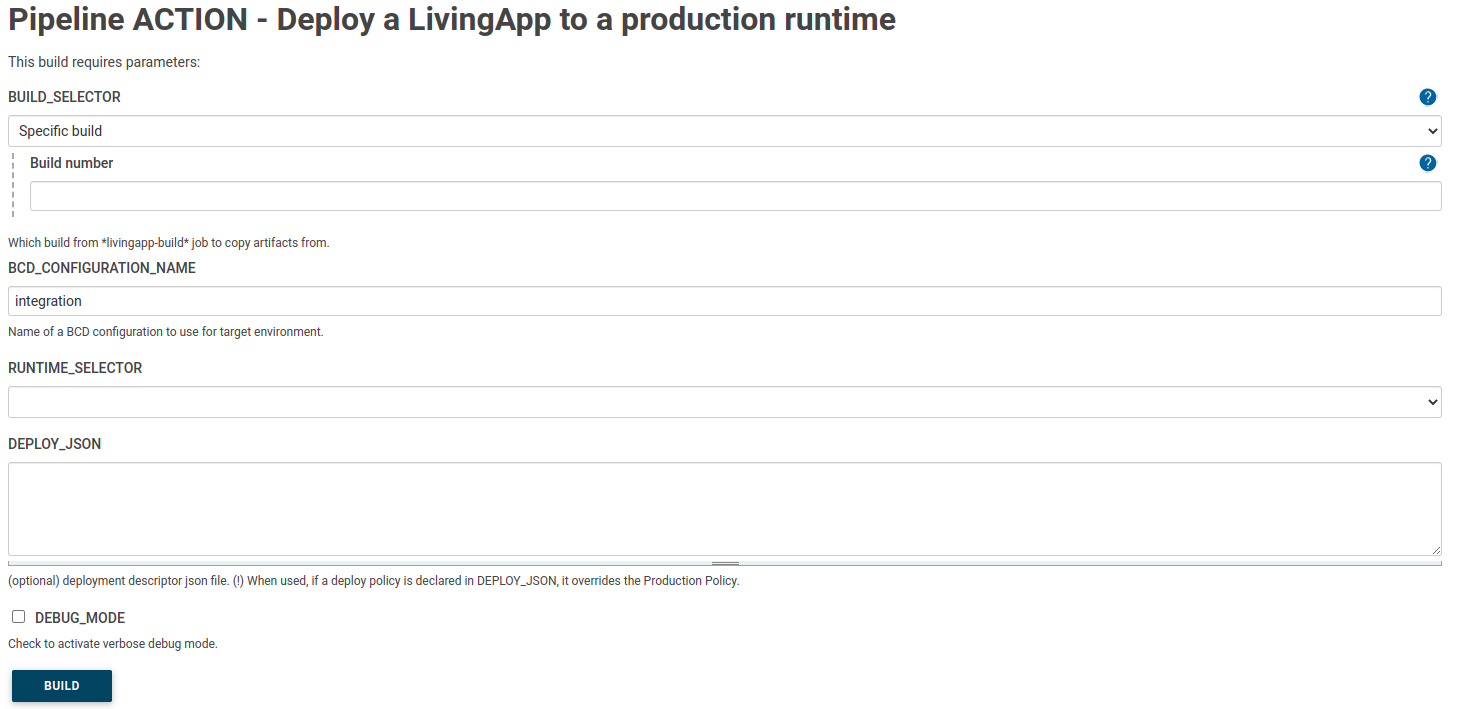
Launching a deployment
-
Click on the
 of the "ACTION - Deploy a LivingApp to a production runtime" job.
of the "ACTION - Deploy a LivingApp to a production runtime" job. -
Your default deploy configuration will be pre-loaded. If needed you can change it.
-
You still need to select the build you want to deploy. You have several possibilities:
-
Last successful build
-
Specific build
-
Last Saved build
-
Upstream that triggered this job
-
Downstream build of
-
Last build with artifacts
-
Last completed build
-
Specified by permalink
-
Copy from WORKSPACE of the latest completed build
-
-
Select the target runtime (note that only production runtimes are available - to deploy on non-production runtimes see here)
-
For troubleshooting purposes, you can activate the "Debug_mode" option to activate the debug verbose mode.
-
Click on the build button (lower left).
-
You should see the job progress and steps.
|
The production deployment will be used
|
(optional) Load a custom Deployment Descriptor file
The BCD deploy command allows to add and extra parameter named deploy.json to specify which resources have to be deployed, and with which policy.
See Deploy Living App artifacts | Deployment Descriptor file for more info.
When used, if a deploy policy is declared in DEPLOY_JSON, it overrides the Production Policies.
To use the deployment descriptor, enter the content of the deploy.json in the DEPLOY_JSON optional field.